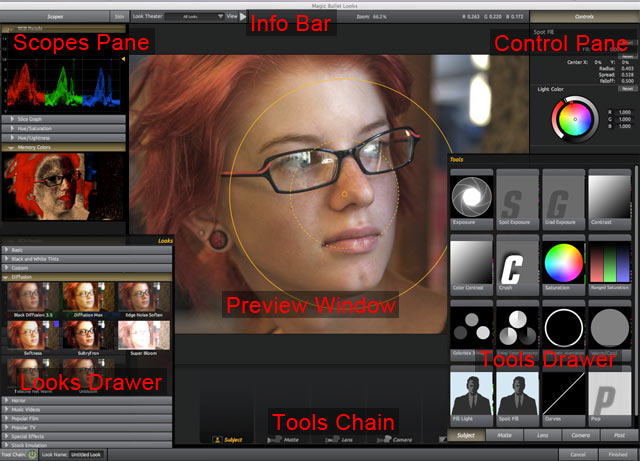
Overview of PhotoLooks Interface
When you apply PhotoLooks 2 to an image, the PhotoLooks interface appears. PhotoLooks provides hundreds of color treatment presets with one click, but no 'look' is applied by default.
• The Looks Drawer contains a huge library of preset color treatments.
• The Look Theater creates a slideshow that previews the presets on your image
• The Tools Drawer lets you use related tools to manipulate the color treatment.
• The Controls Pane displays the controls related to the selected tool.
• The Scopes Pane offers six graphs and scopes that measure color precision.
• The Tools Chain shows the pipeline flow of tools being used in an effect.
• The Preview Window displays the image that you have imported and are working on.
• The Info Bar provide helpful interface controls and readouts.
• The Preferences and Menu Items have controls and commands for how PhotoLooks operates and displays.
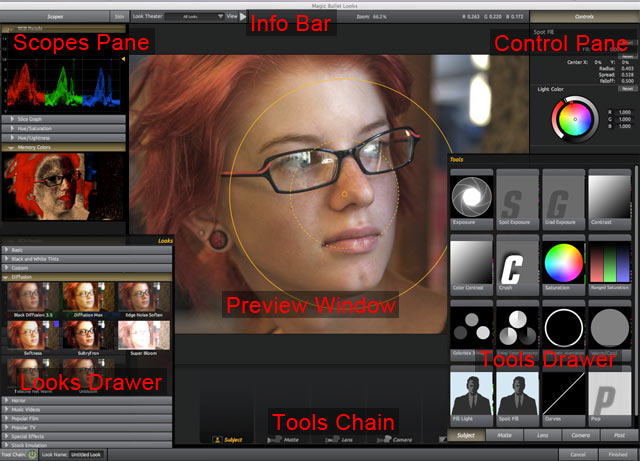
Use PhotoLooks as a stand-alone app
You can launch PhotoLooks as a stand-alone app, without using any host application, which is terrific for saving time and processing memory. When you install PhotoLooks, the PhotoLooks application is automatically installed into your Applications folder (on Mac) or Program Files directory (on Windows).
From a desktop window, double-click the Magic Bullet PhotoLooks app to launch it. To open an image, use the File> Open Image command. In the PhotoLooks app, there are no Cancel or Finished buttons. To apply your color treatment, use the File> Save Image command to save a photo image file to your desktop.
See the PhotoLooks App page for more details.
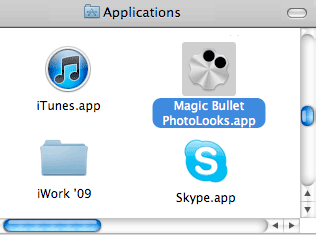
A Mac desktop window with the PhotoLooks app.
Use PhotoLooks as a plug-in
You can use PhotoLooks in Adobe Photoshop, Adobe Lightroom and Apple's Aperture, which is great for keeping an interrupted workflow. When you install PhotoLooks, an installation screen lets you choose the host applications that you run with PhotoLooks.
When you launch PhotoLooks from the filter area of a host app, you will see a separate PhotoLooks window open. Once you apply PhotoLooks to your image, you are brought back into the host app, so you can immediately continue to work on the image.
See the Photoshop page, Lightroom page or Aperture page for more details.
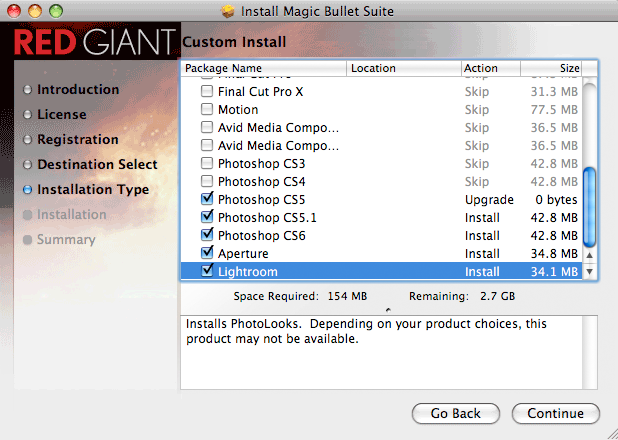
![]()
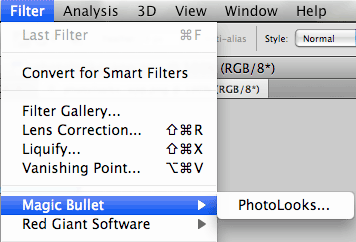
At left, installing the PhotoLooks plug-ins. At right, the Photoshop Filter menu lets you choose the PhotoLooks plug-in.