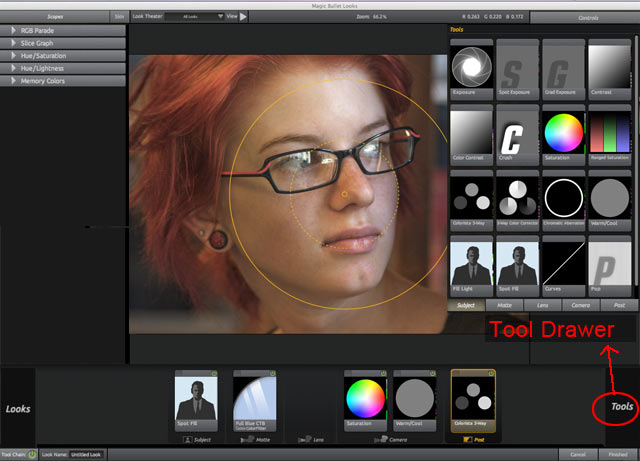
Tools Drawer
The Tools Drawer displays the individual tools available in PhotoLooks. The Drawer is opened by mousing over the vertical hot zone on the right side of the screen.
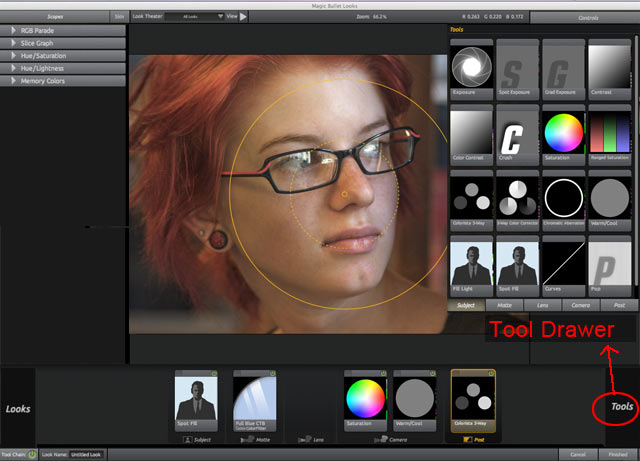
How they are organized
These tools are organized into five areas: Subject, Matte, Lens, Camera and Post. Each area has a particular kind of functionality and represents a part of the virtual camera that LooksBuilder simulates. Some tools overlap in functionality and therefore are accessed in multiple Tool areas. You can mouse over the individual tools for descriptions that appear in the Help pane.
This page has an overview of each Tool Area. Go to the Tool Chain page for more details.
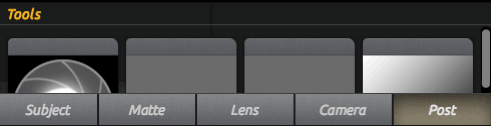
Saving a custom tool
You can easily save a custom tool, which is simply a unique combination of control settings, to the Tool Drawer. To do this, double-click on the name of a tool in the Tool Chain. An editable text box will let you enter a name for the custom tool. Hit the Enter to accept the name and the custom tool will appear in the Tool Chain. More importantly, that custom tool is automatically and permanently saved to the related category in the Tool Drawer.
The custom tool is named with a combination of your name, the originating tool name and the word 'Custom'. For instance, a Cosmo tool called 'Cosmo Special' gets saved as 'Cosmo Special Custom Cosmo'. PhotoLooks saves custom tools to your User folder.
• On Mac, the custom tool is saved to the User Library: /Users/(name)/Library/Application Support/LooksBuilder/Custom Tools/(Tool category)
• On Windows/Vista, the custom tool is saved to the User directory: C:\Users\[User]\redgiant\AppData\Local\LooksBuilder\Tools\(Tool category)
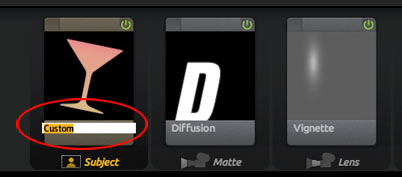
![]()
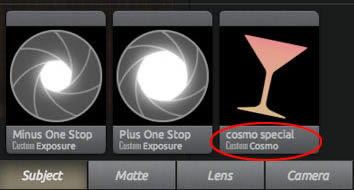
At left, double-click in the Tool Chain to name a custom tool. At right, the custom tool displays in the Tool Drawer.
Subject Tool Area
Subject Tools alter your image before being processed in the virtual camera. They are used to change the lighting on the subject or to do some pre-correction on the image. Subject tools focus on lighting changes such as Exposure, Fill Light and Contrast. Typical post-production tools such as Curves and a 3-Way Color Corrector are also available to alter the virtual lighting.
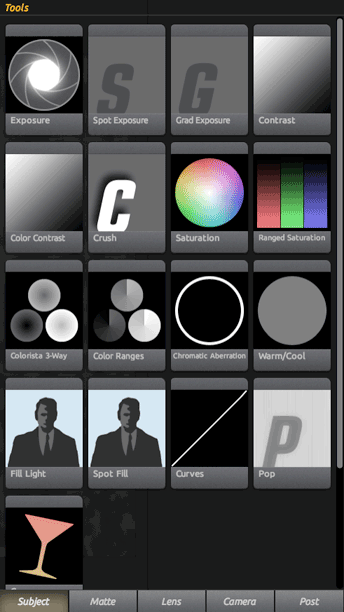 |
Subject Tools 3 Way Color Corrector See all of the Subject Tools |
Matte Tool Area
Matte Tools mimic filters that would fit in a real-world matte box. The tools include Diffusion, Color Filter and Star Filter.
|
Matte Tools Color Filter See all of the Matte Tools |
Lens Tool Area
Lens Tools alter the virtual lens of the camera and offer emulation of real-world lens effects. The Lens tools include Vignette, Anamorphic Flare and Edge Softness.
|
Lens Tools Anamorphic Flare See all of the Lens Tools |
Camera Tool Area
Camera Tools affect the virtual recording of the image. These tools emulate real-world film processes or types of films that could be loaded into a real-world film camera. Camera tools include mimicking film stocks, shutter control and film processes such as 2-Strip, 3-Strip, Color Reversal and Film Grain.
|
Camera Tools 2-Strip Process See all of the Camera Tools |
Post Tool Area
The Post tools are the final development stage for your look treatment. Post tools offer a wide variety of operations that typically happen post-shoot. This area includes standard color correction filters like Lift-Gamma-Gain, Offset-Gamma-Gain, 3-Way Color Corrector, Saturation, Range Saturation, Spot Exposure, Print Bleach Bypass and Curves.
|
Post Tools 3 Way Color Corrector See all of the Post Tools |