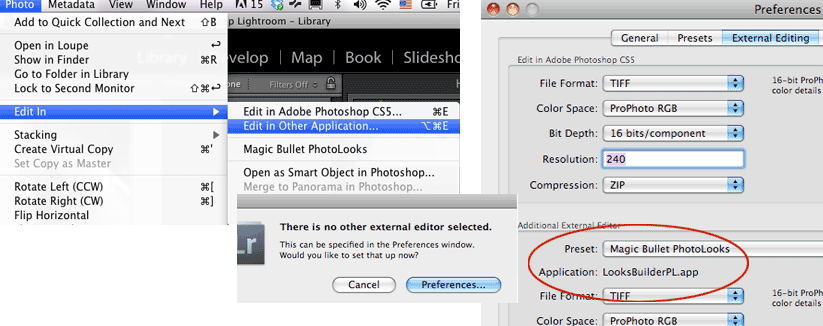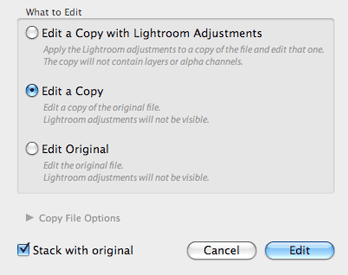
Using PhotoLooks in Lightroom
This page talks about how to use PhotoLooks in Adobe Lightroom. PhotoLooks 2 runs as plug-in inside Photoshop, Lightroom and Aperture. PhotoLooks can also be launched as a stand-alone application.
PhotoLooks works the same in Lightroom as it does in Photoshop. The only notable difference is that PhotoLooks can be launched either as an internal plug-in OR as an external editor. Both options are accessible through the Photo> Edit With menu.
Three editing options for photos
Once you apply PhotoLooks to your image, Lightroom prompts you with a dialog box that shows three Edit options.
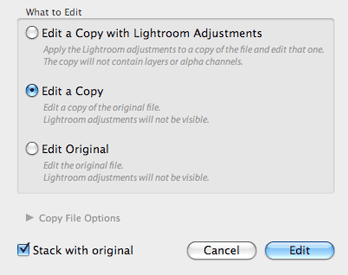
Launch PhotoLooks as internal plug-in
To launch PhotoLooks internally as a Lightroom plug-in, choose the Photo> Edit In> Magic Bullet PhotoLooks command. This opens the PhotoLooks interface.
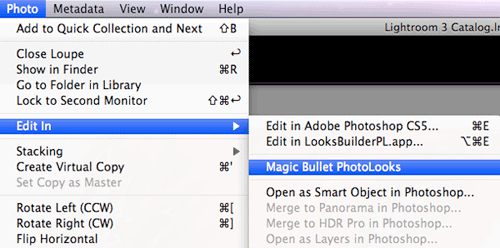
Launch PhotoLooks as external app
To launch PhotoLooks externally from Lightroom, choose the Photo> Edit In> Edit in Magic Bullet PhotoLooks.app command. This external editor has a slightly different behavior than if PhotoLooks is launched as an internal plug-in, and we explain those differences below.
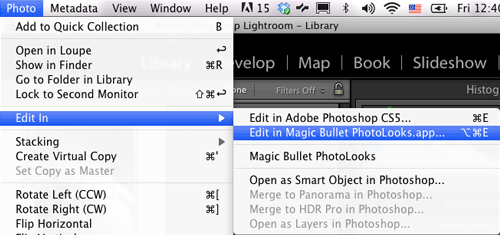
Running PhotoLooks as an external app has a slightly different behavior than running it as a plug-in. Here are the main differences.
File menu: In the File menu, the commands Open Image File and Save Image As are disabled. To open an image, use the File> Open Image command. In the PhotoLooks app, there are no Cancel or Apply buttons. To apply your color treatment, use the File> Save Image command to save a photo image file to your desktop.
Cancel button: Clicking Cancel will close the PhotoLooks app without saving its edits to your photo. If multiple images were selected in Lightroom, then Cancel will move to the next image in the queue without saving the current image. Unfortunately, Lightroom will NOT warn you about losing unsaved changes.
Quit command: Choosing Quit will abort the entire queue of photo edits. Lightroom does warn you about aborting the queue, but it does NOT warn you if a current Look is unsaved.
Save button: Clicking Save will save your edits to the photo and quit the PhotoLooks app. You will not be warned if the save overwrites the source file. If multiple files were selected in Lightroom, then Save moves to the next image in the queue instead of quitting. The current Look is preserved when moving through images.
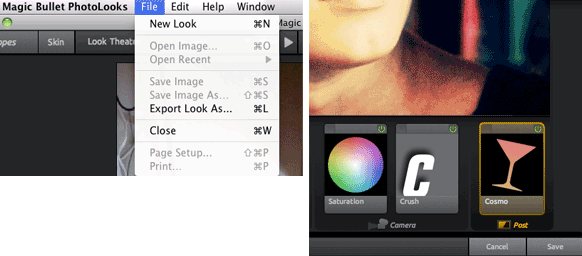
NOTE: The first time you launch PhotoLooks.app, you will need to point Lightroom towards the application. This is easy to do. Choose the menu item Photo> Edit In> Edit in Other Application. A dialog box will open, and the Additional External Editor> Preset pop-up will let you choose Magic Bullet PhotoLooks.