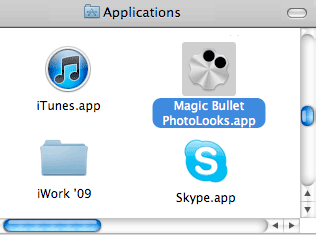
Using PhotoLooks as Stand-Alone App
This page talks about how to use the Magic Bullet PhotoLooks application. PhotoLooks 2 runs as plug-in inside Photoshop, Lightroom and Aperture. PhotoLooks can also be launched as a stand-alone application.
The Magic Bullet PhotoLooks app is automatically installed when you install PhotoLooks. The application is placed in your Applications folder (on Mac) or Program Files directory (on Windows). To launch the app, double-click the Magic Bullet PhotoLooks application from a desktop window.
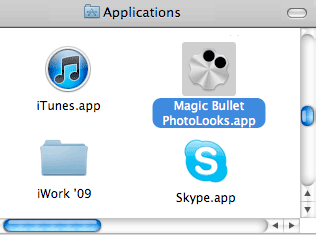
A Mac desktop window with the PhotoLooks app.
Launch the Magic Bullet PhotoLooks app
Running the Magic Bullet PhotoLooks app has a slightly different behavior than running PhotoLooks as a plug-in. Here are the main differences.
File menu: To open an image, use the File> Open Image command. To apply your color treatment, use the File> Save Image command to save a photo image file to your desktop.
Finished button: There is no Finished button in the PhotoLooks app. To apply the look treatment that you've worked on, save the image with the File> Save Image command.
Cancel button: There is no Cancel button in the PhotoLooks app. To cancel the look treatment that you've worked on, quit the application.
Quit command: Choosing Quit will close the PhotoLooks application. Edits that you have made to your image will not be saved.
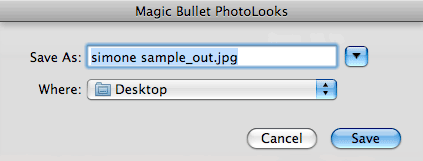
The Save As command in PhotoLooks.