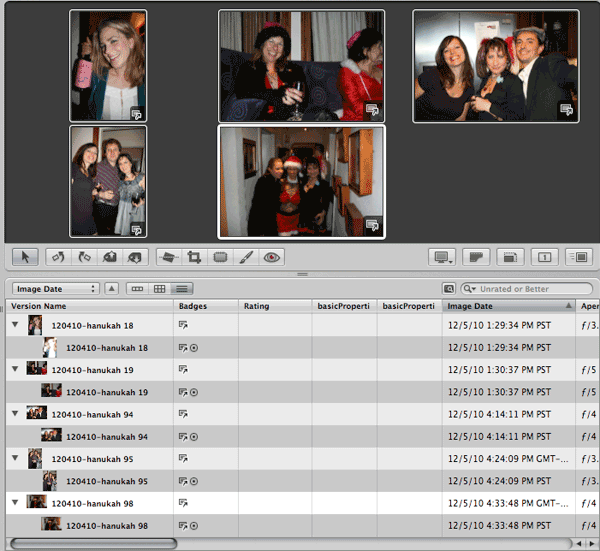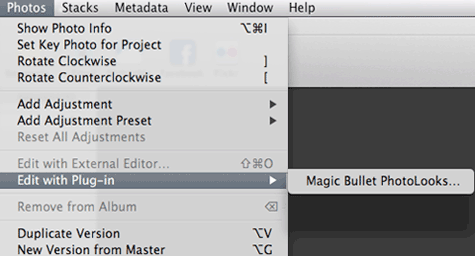
Using PhotoLooks in Aperture
This page talks about how to use PhotoLooks in Apple's Aperture. PhotoLooks 2 runs as plug-in inside Photoshop, Lightroom and Aperture. PhotoLooks can also be launched as a stand-alone application.
The PhotoLooks plug-in works the same in Aperture as it does in Photoshop. The only notable difference is that PhotoLooks supports multiple image adjustments in Aperture 3.
Launch as Aperture plug-in
To launch PhotoLooks internally as an Aperture plug-in, choose the menu item Photos> Edit with Plug-in> Magic Bullet PhotoLooks. This opens the PhotoLooks interface.
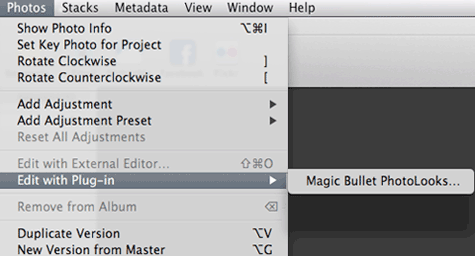
Support for Aperture's multi-select function
PhotoLooks fully supports Aperture 3's ability to make multiple image adjustments to any number of images at once. This means you can select multiple images in Aperture by Shift- or Command-clicking to highlight them. When you apply PhotoLooks, all of the selected images are brought into PhotoLooks as a sequence. You will see the first photo preview in PhotoLooks. Choose a Look for the first photo in that sequence, then click Apply. That photo will process and close and the next photo in the sequence will automatically open in PhotoLooks.
Multiple selection is a nice workflow enhancement that helps you to move through your photos more quickly in Aperture. It is easy to apply any PhotoLooks adjustment to multiple images.