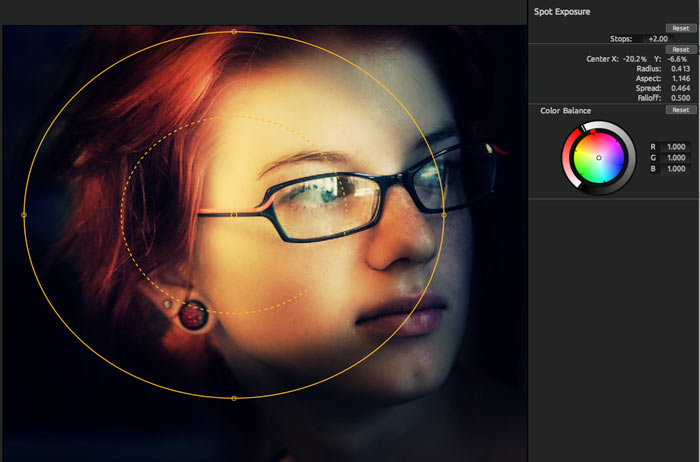Preview Area
The Preview Area shows the image that you have brought into PhotoLooks. This image can be chosen in the host application (like Photoshop) before you apply PhotoLooks. The image can also be loaded from the File> Open Image File menu command after PhotoLooks is open.
To zoom out of the image, scroll down using a mouse with a scroll wheel, or press the Comma (,) key. To zoom in, scroll up or press the Period (.) key. The Preview Area will change based on the look that is loaded in the Tool Chain. The Preview will also show a yellow circular overlay for some tools.
Color matching: The preview in PhotoLooks will exactly match your After Effects comp window preview. This gives you an accurate color check.

Overlays in Preview Area
Some PhotoLooks tools have onscreen controls that appear in the Preview Area so you can alter the tool controls visually. The controls are shown as an overlay of yellow concentric circles.
The overlay will fade out after approximately four seconds. The fade-out is meant to temporarily hide the cursor if you move your mouse outside the Preview Area. Doing so lets you evaluate the Look color design without the distraction of the yellow overlay lines.
The two screenshots below show the overlay for the Spot Exposure tool. Here is what you are looking at:
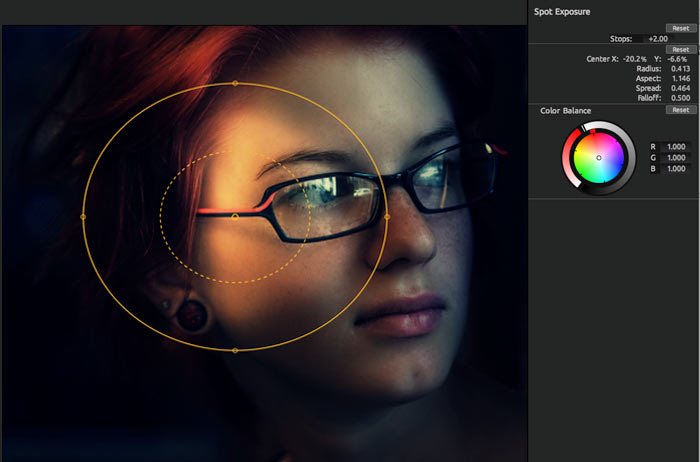
Above and below, the Spot Exposure tool isolates different parts of an image when you drag the yellow overlay circles.