
Menu items
You can use PhotoLooks as a stand-alone application or as a plug-in. Either way, when the PhotoLooks interface opens, it brings along its own menu bar.
The commands are similar between Macintosh and Windows systems, but they are spread out in different areas. On Macs, there are four drop-down menus: LooksBuilder, File, Edit and Window. On Windows, there are three drop-downs: File, Edit and Help. Let's look at what each menu contains.
PhotoLooks menu (Mac only)
The PhotoLooks menu contains global operations. These options include the About panel, entering your serial number, setting Preferences, and quitting out of PhotoLooks. On Windows, the global functions are also present but are often found in the Edit menu.
Preferences: Opens the Preference Panel, where you can choose options like using GPU or CPU rendering and setting the pace of the Look Theater. Learn more
Enter Serial Number: Opens the Red Giant authorization screen, where you can enter your serial number. This menu item is only present in the PhotoLooks stand-alone app. It's not available in the plug-in. Learn more

![]()
File menu
The File menu is where you choose basic functions like opening an image file, saving the image you've been working with, and saving a look preset.
Open Image: Opens a graphic to work with.
Save Image/As: Exports your graphic with a PhotoLooks treatment applied.
Export Look As: Saves a custom look preset for use in later projects. Learn more
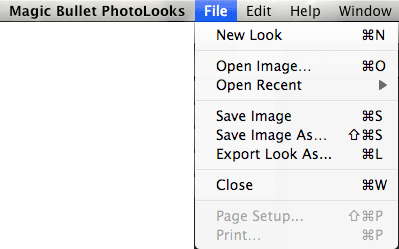
![]()
Edit menu
The Edit menu has standard operations like Undo, Redo, Cut, Copy, Paste and Delete.
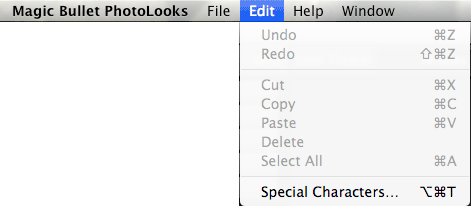
![]()