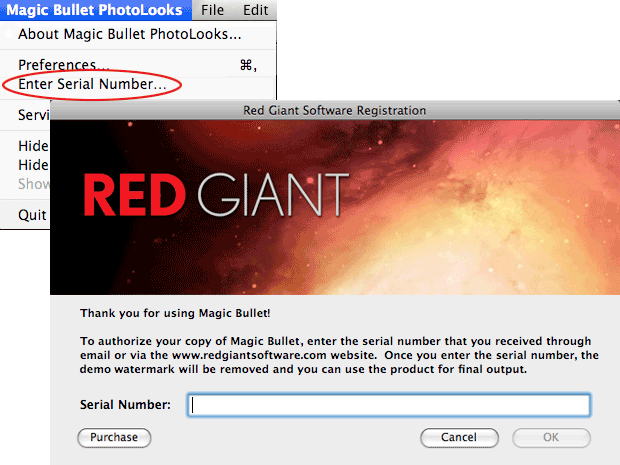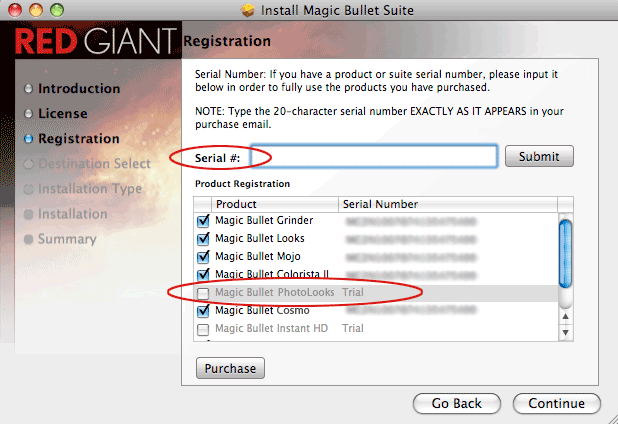
Enter your Serial Number
After you purchase PhotoLooks 2, you will receive a confirmation email that contains your serial number. You can enter this serial number during the installation process. Alternately, you can install the product in Trial mode and unlock the product with a serial number afterward.
Go here to learn how to install your product or run in Trial mode.
License the product during installation
If you want to license PhotoLooks 2 during installation, you can enter the serial number in the Serial # field of the Registration page.
YOU MUST ENTER A SERIAL NUMBER TO USE MAGIC BULLET PHOTOLOOKS 2 IN AUTHORIZED MODE. You can enter either a PhotoLooks 2 serial number OR a Magic Bullet Suite serial number.
Both serial numbers appear in the following format:
AAAA #### #### #### ####
The serial number is a string of 20 characters. Type the 20-character serial number EXACTLY AS IT APPEARS in your purchase email. You must type the first four letters AND the numbers. You must enter all characters to complete the activation.
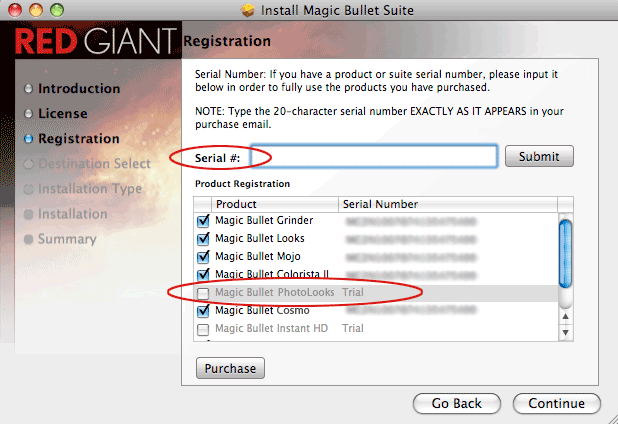
Unlock Trial mode after installation
If you don't enter a serial number during installation, the product will automatically install and run in Trial mode. You can easily enter the serial number after installation.
To do so, locate the Magic Bullet PhotoLooks application on your desktop. On Mac, the app is most likely in your Applications folder. On Windows/Vista, the app is most likely in your C:/Program Files. Double-click the PhotoLooks app to launch it.
In the PhotoLooks app, open the Enter Serial Number screen. On Mac, that menu item is in the Application menu dropdown. On Windows, that menu item is in the File menu dropdown.
You will now see the Red Giant authorization screen. You can enter either a PhotoLooks 2 serial number OR a Magic Bullet Suite serial number.