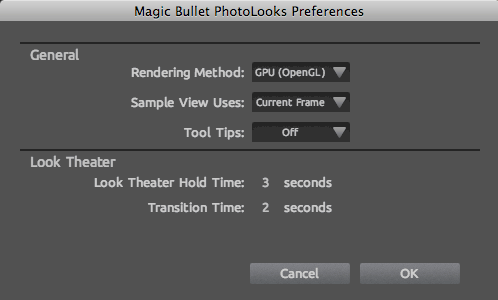
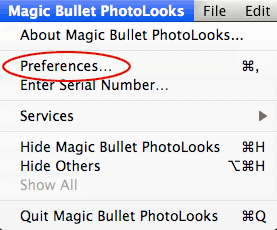
Preferences Panel
The Preferences Panel holds helpful controls for how PhotoLooks operates and displays. You can access the Preferences from the Application menu on Mac or the Edit menu on Windows.
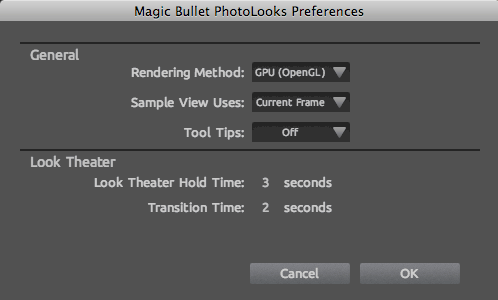
![]()
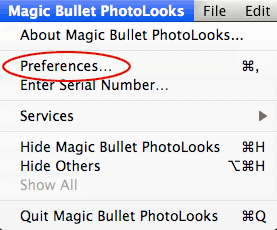
Rendering Method pop-up
Gives the choice of using your computer's GPU or CPU for rendering. No matter which engine is used to process the image, the output result will look identical, though the process time is longer when CPU rendering.
GPU: By default, the GPU option is chosen. GPU is the recommended method because it gives the fastest render, and will allow for practically real-time feedback of the changes you make to the tool controls. For smaller images such as those from video or destined for the web, the GPU engine should always be used.
CPU: This option is important when working with large images. Use the CPU method whenever your image dimensions exceed the maximum texture size on your GPU. For images larger than 4096x4096, the CPU engine should be used to generate final output. The CPU method is usually 4-5 times slower than the GPU but it allows for much larger image sizes; in this case, the PhotoLooks render will trade speed for image size flexibility. NOTE: PhotoLooks 2 will automatically switch to CPU rendering if GPU is selected but your computer is not running a graphics card.

Sample View Uses pop-up
Determines how PhotoLooks displays its look presets and other color design choices.
Current Frame: The default setting. Displays whatever image is active and visible when PhotoLooks is launched. This option is chosen by default.
Sample Image: Displays a separate default image that ships with PhotoLooks. This option is good to use when the Current Frame or source image is difficult to preview.

Tool Tips pop-up
Turn the Tool Tips on or off. They are turned off by default. Tool tips are improved in PhotoLooks 2 and very helpful in describing what certain functions are for.
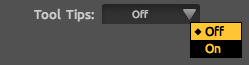
Look Theater Hold Time
Sets the amount of time that each Look is previewed during the Look Theater slide show. Default setting is 3 seconds. The hold time can be between 0-10 seconds.
Look Theater Transition Time
Designates the amount of time dedicated to the fade between PhotoLooks in the Look Theater. Default setting is 2 seconds. The fade can last up to 10 seconds.