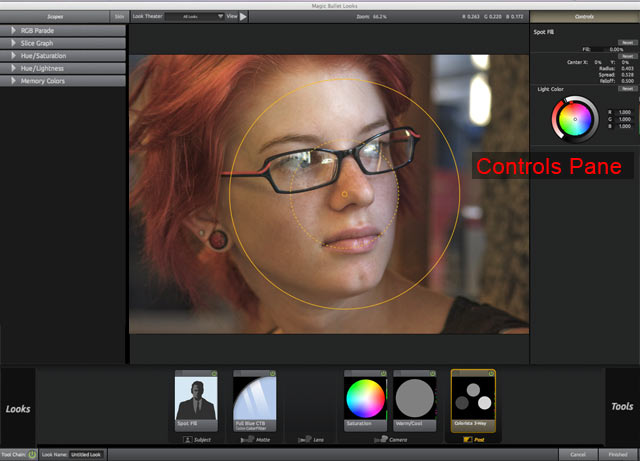
Controls Pane
The Controls Pane is where the tool controls open. These controls and settings directly affect your image and create the overall look. PhotoLooks has a unique interaction mode called Hands-On that lets you change tool settings by using keyboard keys like Tilde and Up/Down arrows.
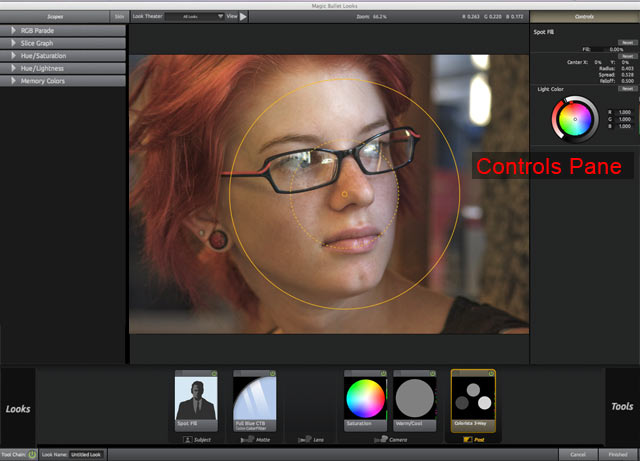
Hands-On mode
PhotoLooks has a unique interaction mode called Hands-On. This mode lets you edit the numeric values of a tool's controls with the touch of a trackpad, trackball, or mouse. Every control can be customized in Hands-On mode, and a unique built-in mapping of the keyboard aids in moving between the controls as you edit their values.
The best way to explain Hands-On mode is to show an example. Below, we use the controls for the Hue/Saturation tool.
Step 1. With the tool selected, press the Tilde key '~' (This key is next to the '1' key on US/Canadian keyboards)
|
Step 2. Press the Down arrow three times to select the Lift controls.
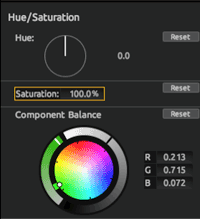
|
Step 3. Mouse or use a trackpad to push the center dot away from the reds toward blue.
|
Step 4. With the scroll-wheel, scroll down to change the luminance. Then press Return to exit the mode.
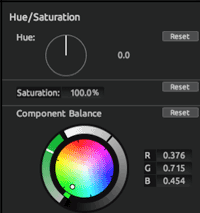 |
Hands-On keyboard shortcuts
The following keyboard controls are used in Hands-On Mode:
Interaction with sliders and wheels
PhotoLooks 2 makes working with digital tablets fast and smooth. With PhotoLooks 2, we have improved interaction between Control Pane settings and a tablet stylus, particularly on the Windows platform, although you will sometimes experience a 'stickiness'.
Control sliders: There is smoother interaction now when you use the tablet stylus to scroll up and down the values. Previously in PhotoLooks 1, if you selected the Size parameter in the Diffusion tool, for instance, the slider would bounce from 0 to 30 to 60 to 100%. In PhotoLooks 2, the values will change more smoothly from 0 through 100.
Control wheels: Color wheels follow the tablet stylus in an improved fashion now. When you click down with the stylus on a color wheel, the color picker dot will move to where you clicked, as expected. If you move the stylus while still clicked down, the dot will move, but very slowly.