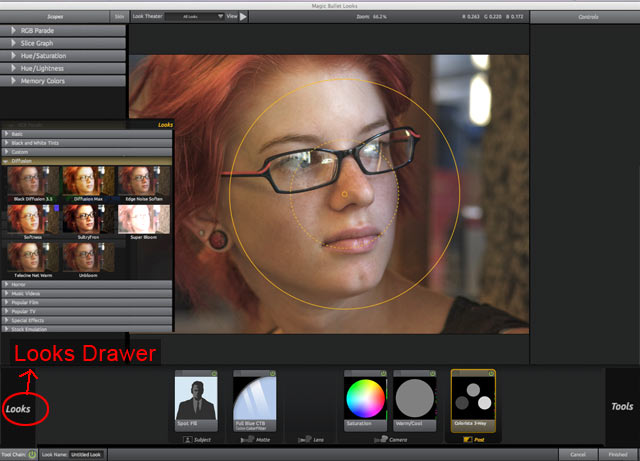
PhotoLooks Drawer
PhotoLooks 2 ships with many pre-built 'looks', which are unique combinations of tools and color choices. These look presets are accessed from the Looks Drawer and quickly previewed through the Look Theater. You can read about presets and their categories on this page. To see a preview of each look in this manual, you can browse the presets.
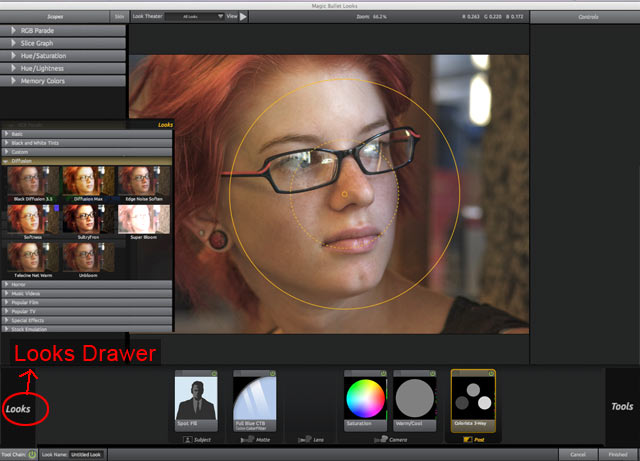
Activate the Looks Drawer
To bring the Looks Drawer into view, just mouse over the Looks button at bottom left. This window lets you choose a preset from any category. When you click on a preset, the preset previews in the Preview window so you can quickly evaluate the look. The look preset also automatically loads related tools into the Tool Chain. As soon as your mouse leaves the Looks Drawer, the panel will close and you can edit the Look or apply it to your image.
Where to find Looks Drawer presets
PhotoLook 2 presets are saved as .MBLook files.
On the Mac, these preset files are located in two directories on your computer to allow PhotoLooks 2 to maintain backward compatibility with existing PhotoLooks 1 libraries. By saving presets to your User Library, your Look presets are functional in an Admin or non-Admin user account. The locations are:
For Windows/Vista, the locations are: