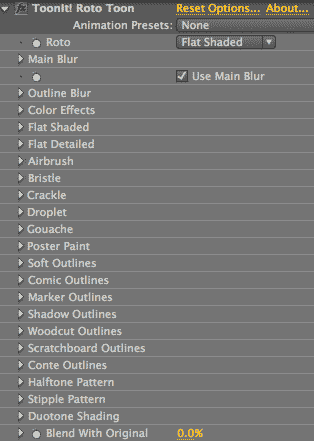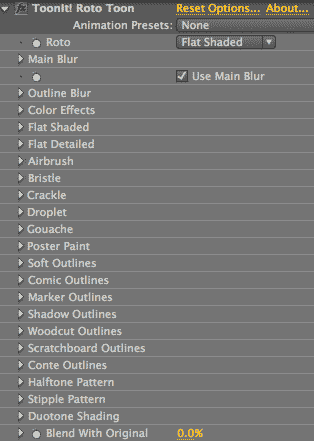Overview of Roto Toon plugin
Roto Toon is all of the ToonIt options working together, and you will likely use this filter most frequently. Roto Toon contains the internal rotoscoping and edge detection that together produce a fully realized cartoon effect. There are nine rotoscoping styles that generate color fields, plus three artistic color effect groups. There are two traditional outline effects and four more stylized outline effects to choose from. Let's look at an an overview of all the choices.
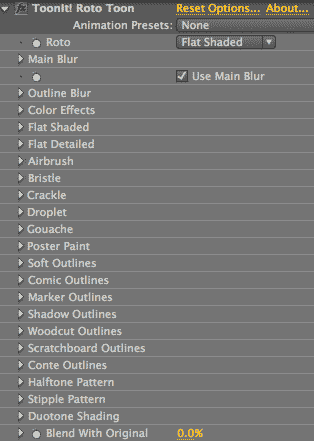
All of the settings for Roto Toon.
Roto popup
There are nine choices in the Roto popup. Three Roto styles create traditional-looking rotoscoped cartoons. The other six Roto options create more stylized cartoon looks. Each Roto style has a group of settings with the same name.
- Flat Shaded renders the smoothest imagery and that's why it is the default setting. This rotoscoping algorithm blends analogous (or similar) colors into smooth fields. Read more on the Roto Styles 1 page.
- Flat Detailed renders its cartoon a little rougher than Flat Shaded, but preserves more detail and highlight information in the final render. Read more on the Roto Styles 1 page.
- No Roto is the WYSIWYG or ‘what you see is what you get’ option. It bypasses the initial rotoscoping algorithm to produce a rougher set of color fields with higher detail. Read more on the Roto Styles 1 page.
- Airbrush renders an image that looks like traditional airbrush painting. The render is smooth and glossy with shiny highlights and rich darks. This effect gives the cartoon a 3D feel. Read more on the Roto Styles 2 page.
- Bristle looks as if paint has been applied at the end of a thick bristle brush, obscuring where one dab ends and next begins. This creates an effect that can vary from a pointillism style to smooth brush strokes. Read more on the Roto Styles 2 page.
- Crackle produces a sort of cracked paint look. It also works in conjunction with the Marker Outlines group to produce a beautiful stained glass look. Read more on the Roto Styles 2 page.
- Droplet simulates an expressionist style of painting. It produces renderings that look like blobs (or 'drops') of paint have been dropped on a canvas. Read more on the Roto Styles 3 page.
- Gouache simulates the smooth, brushwork style of gouache paint, which is a water-based medium that looks like thick, opaque, gummy watercolor. Read more on the Roto Styles 3 page.
- Poster Paint is like a smart Posterize effect that can selectively blur objects in the background, making them less noisy and/or distracting. Read more on the Roto Styles 3 page.
Main Blur group
To a large degree, the Main Blur group determines how detailed or soft the rotoscoping effect of the entire cartoon is. There are four choices for the Main Blur group's Type popup and a different set of adjustment controls for each. Read more on the Main Blur page.
Outline Blur group
The Outline Blur group sets the Blur properties used by the Roto Toon outlines. By default, the Main Blur group sets the blur value for the overall cartoon look. If you want to have separate blurs for the color regions and outlines, then uncheck the Use Main Blur setting to activate Outline Blur. Read more on the Outline Blur page.
Color Effects group
The Color Effect group has a global effect on your Roto Toon footage. These are the Outline Color and the Lighter controls. This page also discusses Blend With Original, which also globally affects the cartoon look. Read more on the Color Effects page.
Color Style groups: Duotone, Halftone, and Stipple
There are three stylized coloration effects that can be applied within Roto Toon. Each creates a look that simulates a printing or illustration technique. Read more in the Color Styles page.
- The Duotone Shading group creates a two-color image that simulates the Duotone printing process.
- The Halftone Pattern group creates tiny dots that simulate the halftone printing process.
- The Stipple Pattern group creates small black grain that simulates the print-making or illustration stippling technique.
Primary Outline groups: Comic, Soft
There are two primary Outline groups that set the stylization of the edge detection, a.k.a. the lines around the Roto Toon color fields.
- Comic Outlines is the default stylization for its edge detection. Comic looks like black lines with no direct shading, like the penciled and inked edges of a graphic novel. Read more on the Comic Outlines page.
- The Soft Outlines group outlines the cartoon fields in a different style. Soft generates fine edges around the color fields, along with soft areas of shading. Read more on the Soft Outlines page.
Other Outline groups: Conte, Marker, Shadow, Woodcut
There are four other Outline groups. Each creates more of a stylized look for the cartoon lines.
- Conte Outlines creates an effect of drawing with two colors of artist's chalk, called conte crayon. Read more on the Conte Outlines page.
- Marker Outlines produces two main effects. By itself,
Marker can produce an ‘etch-a-sketch’ sort of look. In combination with the Crackle style, Marker produces a stained glass effect. Read more on the Marker Outlines page.
- Shadow Outlines fills in the dark areas of the image with the Outline Color, which is typically black, to create a dramatic effect. Read more on the Shadow Outlines page.
- Woodcut Outlines creates the effect of a high contrast woodcut plate, with broad light areas and details gouged into black areas. Read more on the Woodcut Outlines page.