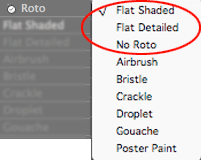
Roto Toon plug-in, Roto group 1
There are nine choices in the Roto popup, each of which applies a different rotoscoping algorithm to your footage. This page talks about three of the Roto styles. These are the meat of the Roto Toon plug-in. There are three settings to choose from. Two are standard cartoon style algorithms called Flat Shaded and Flat Detailed. The third option is a stripped-down cartoon look called No Roto.
The other six Roto options create stylized cartoon looks. For info about the three Roto styles called Airbush, Bristle and Crackle, go to the Roto Styles 2 page. For info about the three Roto styles called Droplet, Gouache and Poster Paint, go to the Roto Styles 3 page.
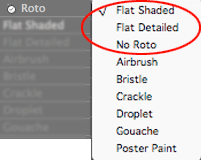
There are 9 choices for the Roto popup box. This page covers 3 of them.



Left to right: Flat Shaded, Flat Detailed and No Roto.
Roto Style> Flat Shaded
Turned ON by default. Flat Shaded renders the smoothest imagery and that's why it is the default setting. This rotoscoping algorithm blends analogous (or similar) colors into smooth fields. What makes Flat Shaded so terrific is that it is able to hold the color breakdown true to the original footage over the course of your animation.
NOTE: This setting was previously named Use Roto1 in ToonIt v1.0.

Flatness
Flatness sets how much coloration will be in the image. It produces larger or smaller regions of similar or single colors. This spreads the color field bands out across the footage. Flatness makes highlights and shadows stand out a lot more, but also reduces the depth of the frame.
Default setting is 10. Value range is 0 to 50. The higher the value is, the more ‘flat’ the footage appears. Lower Flatness values mean more color fields and more detail and smoothness between them.
NOTE: It’s recommended that you do NOT go above 20. This is for the sake of speed and overall quality of the effect. The amount of quality that you generate above 20 generally isn’t worth the speed crippling. However, the values are there if you need them.



Left to right: Flatness at 1, 10 and 20. At higher values, the cartoon looks flatter.
Simplicity
Simplicity controls the amount of edge detail that is retained in the image. The higher the value, the more 'simple' the cartoon is, and less detail that will exist between the fields of color.
Default setting is 20. Value range is 0 to 25. Lower Simplicity gives more color detail and smaller color cells. The higher the Simplicity, the more 'simple' the color fields are. This means that less color detail will be shown in the underlying image, which results in larger cells or regions of color.



Left to right: Simplicity at 1, 12 and 25. At higher values, the cartoon is simplified with less distinct color regions.
Strength
Strength sets the visual strength of the Flat Shaded effect. This makes the separation between the dark, midtone and highlight segments more or less defined.
Default setting is 1. Value range is 0 to 5. The lower this value is, the more blended together the darks and lights are, and the smoother the gradations will appear. Higher values create more contrast between lights and darks, which can create exaggerated highlights and shadows.



Left to right: Strength at 0.5, 1.5 and 2.5. Higher values create contrast between dark and light fields.



At left: Flatness at 20, Simplicity at 10, Strength at 0.75. In middle: Flatness 20, Simplicity 10, Strength 1. At right : Flatness 20, Simplicity 20, Strength 1.5. Different combinations of the three settings produce nice results.
Quality
Determines the quality of the Flat Shaded effect, or basically the amount of detail that is affected by any setting. The pop-up menu has two options, a Fast Quality and High Quality. Set it to Fast for better interaction while making your setting tweaks. Always set it to High prior to rendering the image as a final ouput.
Roto Style> Flat Detailed
Turned off by default. Flat Detailed renders its cartoon a little rougher than Flat Shaded, but preserves more detail and highlight information in the final render.
NOTE: This setting was previously named Use Roto2 in ToonIt v1.0.
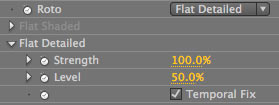
Strength
As with Flat Shaded, Strength sets the visual strength of the Flat Detailed effect. This makes the separation between the dark, midtone and highlight segments more or less defined.
The value range is broader than in Flat Shaded. The default setting is 100. Value range is 0 to 100. The lower this value is, the more blended together the darks and lights are, and the smoother the gradations will appear. Higher values create more contrast between lights and darks, which can create exaggerated highlights and shadows.



Left to right: Strength at 20, 50 and 100 (default). Higher values create contrast between dark and light fields.
Level
Level controls the shape of the shadows and highlights in the final render.
The default setting is 50. Value range is 0 to 100. If Level is low, then the shadows are smaller and narrower. This can make footage look washed out because the shadow range is narrow. If it is high, the shadows become larger and more pronounced.



Left to right: Level at 20, 50 and 100.
Temporal Fix checkbox
While this checkbox is on, Temporal Fix preserves minor details such as highlights and fine edges after the rotoscoping algorithm has been run. Turn this option off for a fully softened frame.
Roto Style> No Roto
Turned off by default. No Roto is the WYSIWYG or ‘what you see is what you get’ option. It bypasses the initial rotoscoping algorithm to produce a rougher set of color fields with higher detail. You’ll notice that most of the original detail of the footage is reatined, but the plug-in smoothes out its details. No Roto does not have related settings that you can make adjustments to.



At left, No Roto. At right, Flat Shaded. No Roto leaves a high level of detail with no way to customize the results.
No Roto was intended to let you apply Main Blur group, the Lighter controls, the Halftone effect, and Duotone effect to an image without other rotoscoping effects added. No Roto can also be used to apply outlines over the original image while slightly altering the color fields. You can use No Roto with or without Outlines turned on.


At left, Duotone over No Roto. At right, Duotone over Flat Shaded.