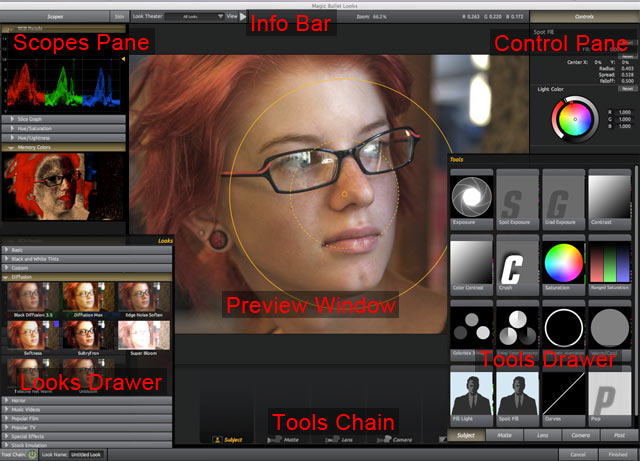
What is Magic Bullet PhotoLooks 2?
Color sets the mood of your story, from the gritty blue of an action scene to a hot red romance, and Magic Bullet PhotoLooks 2 redefines how you design with color. PhotoLooks is a plug-in for creating stylized moods and treatments for any type of still media.
PhotoLooks 2 keeps the heart and soul of PhotoLooks 1.5 while upgrading to a more sophisticated interface, streamlined tools, and presets that meet your photographic needs. With PhotoLooks 2, you will find inspiration for your video or film with powerful new controls like Colorista II grading, Cosmo skin correction and smart scope analysis. Choose from a huge library of professionally designed presets that range from practical lighting scenarios to stylized Hollywood treatments. PhotoLooks 2 brings high end color finishing to a project of any budget, as it works exactly the way that high-end color systems operate.
PhotoLooks runs as a plug-in inside Adobe Photoshop, Adobe Lightroom and Apple's Aperture. The plug-in works with any image that these host apps can support, including photographs, illustrations and imported QuickTime movie frames. PhotoLooks can also be launched as a stand-alone application.
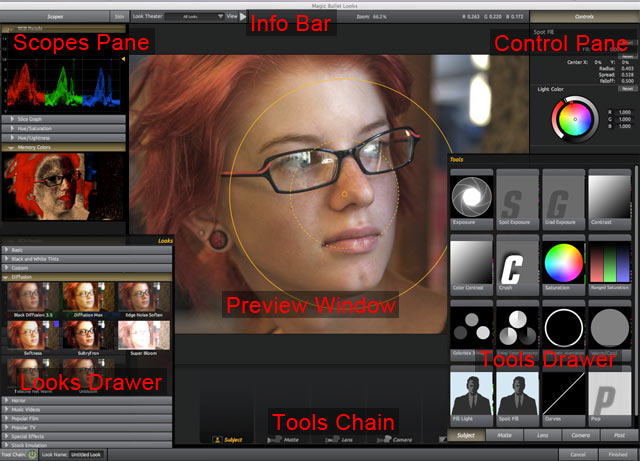
One great brand with three great products
PhotoLooks is a version of a popular product for video production, Magic Bullet Looks, that has been used by video editors and visual effects artists for many years. There are three products in this brand.
What is a 'look'?
PhotoLooks applies and edits the color treatment of your photograph or still image. The software goes beyond traditional color correction by giving you a wide variety of tools that can create beautiful and accurate color changes. For instance, PhotoLooks can make a dim blue shot appear as if it was shot at sundown, or emulate shutter streaking effects for a film-like effect.
In PhotoLooks, a 'look' is a set of color choices that combine to create a distinct color appearance. For instance, you can choose a preset that changes the color to warmer tones and adds diffusion to an image, this changes the colors to make the image seem warm and sunny. Most people associate warm and sunny with the feeling of summer, freedom and this makes the image have a more pleasant mood. Conversely, if you choose a preset that makes the image bluer and customize the colors to feel cold and dark, the photograph can feel distant or lonely like being alone on winter's day.
To create a look, you will typically start with a preset from the Looks Drawer. Tools are added to the Tool Chain when a look preset is applied. Since a look is built from these individual tools, you can make changes to your color design using the Tool Drawer.