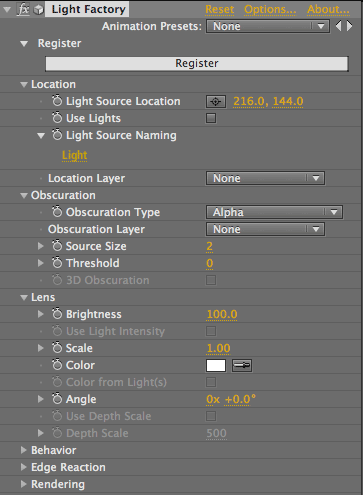
Overview of Effects Palette
The Knoll Light Factory plug-in interface lets you adjust the appearance and behavior of the lens flare. The settings you can change are organized into the categories explained below.
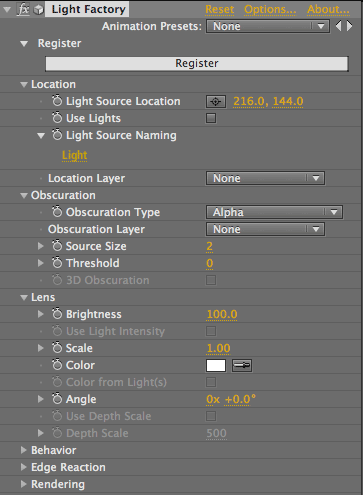
Options button> Lens Designer
Click the Options button to open the Lens Designer, which is the heart of Knoll Light Factory. This is where you combine the built-in Elements and Sprites to create a beautiful lens flare effect. Learn more
Location group
Location controls affect the visibility of the lens flare, including where its light source is located and if that light source is turned on. If you are working in After Effects, you can use Location controls to recognize After Effects lights and change the behavior of related parameters. Learn more
Lens group
Once you've created a flare effect using the Lens Designer, the Lens group affects the look of the lens flare. You can adjust Lens properties for brightness, scale, color and rotation angle. If you are using After Effects, Knoll Light Factory also works with 3D depth. Learn more
Obscuration group
The Obscuration group lets the objects in your project appear in front of the Knoll Light Factory light, which helps sell the realism of the effect. Learn more
Behavior group
New to Knoll Light Factory 3.0, the Behavior group defines four animated effects: Flicker, Blink, Pulse and Strobe. You can use these premade animations to quickly create effects like a blinking turn signal or a flickering star. Learn more
Edge Reaction group
Edge Reaction fades out or flares up the lens effect as it leaves or enters the edge of the composition frame. Using this group adds another level of realism to your composite. Learn more
Rendering group> UnMult checkbox
The UnMult checkbox, which is the single parameter in the Rendering group. Turned off by default.
When it's turned on, the checkbox identifies all of the black in the lens flare and makes it transparent. UnMult essentially generates an alpha matte for the black pixels in lens flare. This is helpful for compositing your flare against other clips in your project.
Knoll 2.7 note: UnMult stays checked for Knoll 2.7 projects that were saved with it checked.
![]()