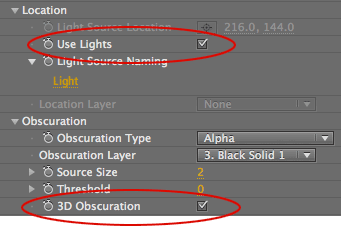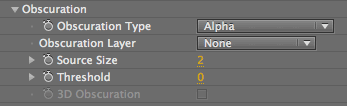
Obscuration group
The Obscuration group lets the objects in your project appear in front of the Knoll Light Factory light, which helps sell the realism of the effect. Obscuration controls can hide the flare, making the light appear to pass behind objects like a tree or a spaceship. This lets you simulate a flare moving 'behind' objects in the scene.
How does this work? Obscuration tells your Knoll light to react to dark objects in your scene. It automatically creates animation in the brightness of your flare by taking into account another layer’s alpha. As your flare position moves behind obscured areas of an alpha, the flare will automatically lower in brightness, as if it is hidden by that layer's object.
If you're working with 3D lights in After Effects, Knoll Light Factory can sync with the light and be obscured in 3D space by using the 3D Obscuration checkbox.
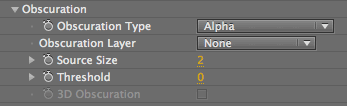
Obscuration Type pop-up
Your Knoll light can be hidden, or 'obscured', with different image-based options. The Type pop-up has five ways to use the data in the Obscuration Layer.
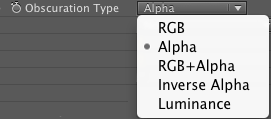
TIP: The RGB color change is added to any color the light effect might have, so a yellow flare passing through a cyan-colored RGB obscuration layer will result in a green flare. RGB + alpha type combines the effects of the RGB and alpha types where transparency of the light effects is controlled by the alpha channel and the color is altered by the RGB channels just as in RGB type shown above.
Obscuration Layer pop-up
The Obscuration Layer chooses a layer that will obscure or hide the flare, making it appear to pass behind objects in another layer. For example, you could make a flare that represents the sun flickering as it passes behind tree branches.
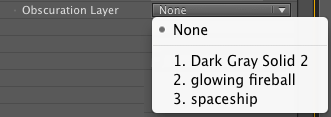
Source Size
Source Size is active when an Obscuration Layer is set. The Source Size sets the search area, measured in pixels, averaging around the current light source position. This search area then sets the amount of the layer that is obscured. Source Size does not change the size of the light source.
The value range is 0 to 100, measured in pixels. At the default value of 2, Knoll Light Factory will examine the Obscuration Layer in a 2-pixel radius around the light source for obscuring values (white or black). If 20% of the pixels inside that radius are obscured, the brightness of the flare will be reduced to 20%.
Threshold
Threshold adjusts the grayscale level of the source image used as the Obscuration Layer, as seen by the Obscuration controls. It shifts the black level of the underlying histogram that Obscuration looks at — much like a Levels filter would — to make the darker areas become more dark. This lets you adjust how much the Obscuration Layer appears to obscure the flare.
Value range is 0 to 100. Default value is 0, which means the image is unaffected by Threshold and treats the obscuration as it naturally would. At 100, all pixels in the image will turn to black, so you generally won't use Threshold at 100 or at any high value.
The higher the value, the more black that is added to the image, which means the image obscure the flare more. If you have a dark image area that needs to obscure the flare, then you will set Threshold lower. If you have a light image area to use for obscuration, then you will set Threshold higher.
3D Obscuration checkbox (After Effects only)
Knoll Light Factory can add 3D-based obscuration. With this option enabled, all 3D layers in your composition can be used to obscure the flare. As the 3D light travels behind a layer, the flare dims and goes out.
NOTE: Turned off by default. This checkbox becomes active when the Use Lights checkbox is on.