.Obj Import - Importing Wavefront .obj Files
The first thing to know about Importing .obj files with Riptide Pro is that the plugin does not 'replace' the built-in Wavefront .obj filter (it's not actually a 'Filter' plugin), so you'll find it under the "Plugins" menu*...
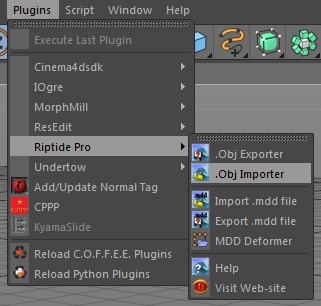
...(* Riptide Pro can also be used without removing the free 'Riptide' plugin... although once you've purchased and registered the plugin, you should probably delete the 'Riptide' plugin to avoid confusion (just delete it's entire folder from the plugins folder, or move it to some other area on your disk for backup).
After activating the menu, you'll be prompted with a standard File Requester, to allow you to choose the file to be Imported. After selecting a file, the Import Options dialog will open...
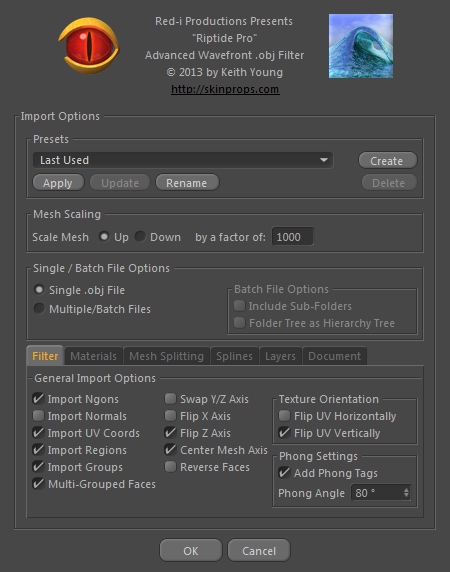
...after selecting the desired options (often as simple as just selecting a Preset and/or clicking "OK"), the file will be loaded.
The following related pages (see the menu on the left) will describe the Presets, Mesh Scaling and Single/Batch File Options sections in detail, along with the individual Filter, Mesh Splitting, Splines, Materials, Layers and Document tabs at the bottom.