Import/Export - Mesh Scaling
In the center section of the .Obj Import and Export dialogs (just under the Presets section) is the Mesh Scaling options section...
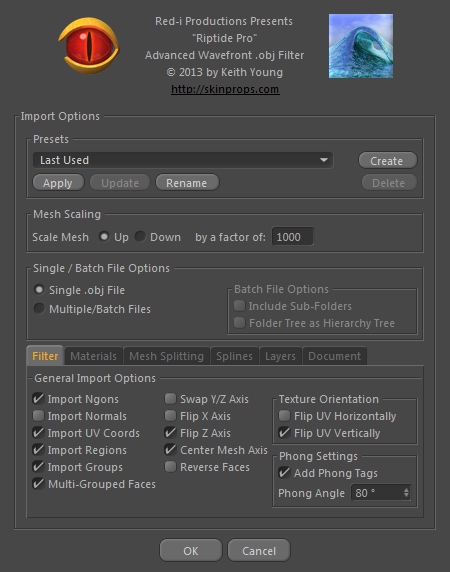
...(the Mesh Scaling option works the same for both Import and Export, but only the Import dialog is shown here).
These controls allow you to scale the size of the mesh up or down by some multiple. For example, if the settings in the image above were used (the Poser Preset), the mesh would be scaled Up, to 1000 times it's original size (Poser meshes are tiny).
Note that some software uses fractional numbers (like 2.0 and 0.5) for scaling values, but that requires that you figure out some fraction to get the mesh scaled back down correctly. With Riptide Pro (and Riptide), you use whole numbers and just use the same value but the opposite direction for Import/Export. The original (free) 'Riptide' plugin has a similar feature, but it always scales up when Importing and always scales down when Exporting. Riptide Pro allows you to scale in either direction, for both Import and Export.
These mesh scaling settings are stored on a per-Preset basis, along with all other options.