

Overview of Warp plug-ins
There are six tools in the Red Giant Warp set, and each can be summed up simply.
Note: This manual discusses Warp version 1.1. The earlier Warp 1.0 package did not include Glow plug-ins.
About RG Shadow plug-in
We created Red Giant Warp because of the interest generated by the Real Shadows plug-in in the Image Lounge package. Originally released by Pinnacle Systems, Image Lounge has been around for many years, and was taken over by Red Giant. Customers repeatedly write to us asking for more features, so we combined your requests with things we had wanted to do for a while, and voilá... a new Shadow plug-in. We hope you like it as much as we do.
The Shadow plug-in is feature-rich but we've worked hard to put every function in a logical place. Some of these controls, like Height/Slant and Light source, will be important every time you use the plug-in. Other settings will be used quite often but not always, like the Bend group. There are also controls that exist for the inevitable but infrequent occasion when you need to do something obscure, like changing the Wireframe Color to better display against an image background.

![]()

About RG Reflection plug-in
Really, this whole Warp package was built from the opinions and desires of designers like you. We started out with a small idea, showed that idea to our regular beta testers, and got so much feedback and so many requests that we wound up building a big exciting package. The Reflection plug-in is a great example of something that came out of this process.
Similar to the Shadow plug-in, the Reflection plug-in has lots of fun and interesting controls. Create a reflection in a mirror, against a floor, or along a field or water surface. Emulate popular images like the ones in Apple’s iPod and iMac advertisements. Depending upon how soft the reflection is or how diffuse the falloff is, you get to choose what the style looks like. You will find that the settings for Reflection are very similar to Shadow. There are some differences in how they behave, however, and we will point those differences out to you.

![]()

About RG Corner Pin plug-in
After Effects ships with a Corner Pin plug-in that is limited to taking four points of an image and letting you map them against four points of another object. But suppose your starting image has a mask because you don't want to use the entire rectangular of the image? That mask is respected by AE's Corner Pin but the points used for the input layer are the original points of the image, not the points of the mask. You have to really eyeball the image without being able to say," I want this point to go exactly there" or "I want to be able to pin any point to any other point."
We thought it was time to solve this problem, and that's how our Corner Pin plug-in was born.
In Red Giant's Corner Pin, the point that you use to pin a masked object can be placed at the edge of the mask, rather than just at the edge of the layer being pinned. Part of the motivation for building our plug-in was to have the features of a high end editor like Flame or Shake, in which an already-warped object can be mapped to another warped object. We let you get those points exactly.
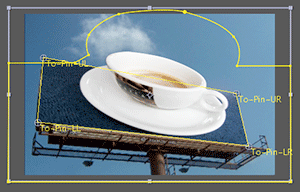
![]()

About Radium Glow plug-ins
Unlike most glow filters that just blur your source video, Radium Glow gives you pinpoint control over the glow, with editable shapes that can generate precise outlines or create glimmering points. The three Glow plug-ins include advanced edge controls, built-in masking and output controls that mimic real light behavior. Choose one of three separate glow plug-ins to add nice neon-shaped glows to text, or combine Radium Glow with plug-ins like Trapcode Particular to create dazzling highlight effects.
The Glow plug-ins do not blur the image to make a soft glow. Instead, Glow creates a glowing point based on a brightness map. The brighter the pixel, the bigger the glow. The darker the pixel, the smaller the glow. There are controls in the plug-ins to alter the gamma, blur and set the minimum luminance used for a pixel in the brightness map. The plug-ins have Output features that let you control the Source Opacity of the input image or frame, and the Glow Opacity as well as a host of blending modes.

![]()

![]()

![]()
