
Distribution Assistants: Spheroid Distribution
Spheroid Distribution distributes layers within a 3D space defined by a sphere or elliptical area. It is different than Spheroid Creator, which distributes layers based on the surface of a sphere or elliptical solid. (For simplicity’s sake, this shape will be referred to as a sphere from this point forward, but it is understood that the shape can also be an elliptical solid.)
How it Works: Select the 3D layers in your composition that you wish to distribute within a sphere, and go to Window> Spheroid Distribution. This functions very much like the Cubic Distribution, but instead, imagine a sphere contained within a box. The layers will only be distributed within the sphere. The area between the spheres outer edge and the outer edge of the box is ignored and nothing is placed there.

Spheroid Size
Defines the dimensions (or size) of the sphere that your layers will be distributed through. The size limitation of this ellipsoid shape is 1,000,000 x 1,000,000 x 1,000,000.
There is the choice to determine the size of the sphere by Radius or by Bounding Box.
See also: Distribution Assistants, Common Parameters
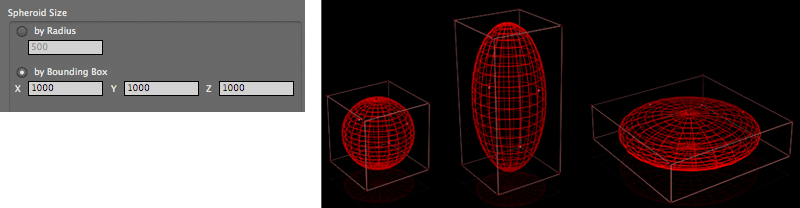
At left, By Radius produces a sphere. In middle and right, By Bounding Box produces irregular spheriod shapes.
Starting Value
The point in 3D space where Spheriod Assistant will begin distributing your layers.
See Distribution Assistants, Common Parameters
Distribute Randomly checkbox
If this checkbox is selected, Spheriod Assistant takes all the layers and positions them randomly within the selected area.
See Distribution Assistants, Common Parameters
Distance group
Distance determines how far apart the layers will be distributed along the sphere. These parameters behave similar to Distance in Cubic Assistant, but for an ellipsoid shape, and with the functionality of being able to distribute layers in three dimensions.
See Distribution Assistants, Common Parameters
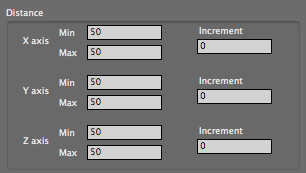
Layers Orientation group
These buttons determine what axis the layers are oriented around. The common options are covered in the Layer Orientation group in Distribution Assistants, Common Parameters.
There are two additional options for Spheriod Distribution:
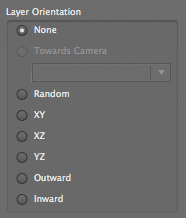
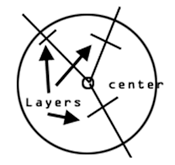
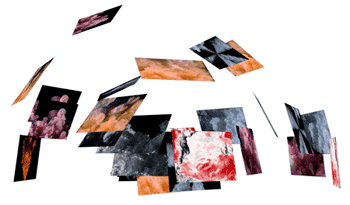
At left, in this cross section, the layers are rotated around all axes to face as outward, as if they were at a tangent to a smaller, inner sphere.
At right, the sphere layers are oriented Outward and distributed around the Top Hemisphere.
Insert Keys group
Three checkboxes that specify which layer properties will have a keyframe set for them: Position, Rotation and/or Scale.
See Distribution Assistants, Common Parameters
Whole Sphere, Hemisphere
These checkboxes control whether layer distribution will be done inside a whole sphere or inside a hemisphere. This control lets the layers to better take on the shape of the hemisphere.


Random Layer Selection checkbox
Reverse Layers Order checkbox
Scale Layers To Fit checkbox
Scale Layer To checkbox
Use Comp Center checkbox
Repeat Layers checkbox
Repeat Sequentially checkbox
Crop Text Layers to Size of Other 3D Layers checkbox
See also: Distribution Assistants, Common Parameters