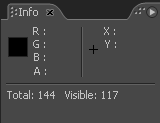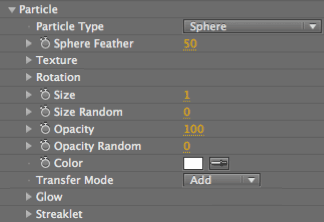
Particle group
The Particle group contains all the basic settings for the particle's appearance in 3D space. Controls include Size, Opacity, Color and how these properties vary over time.
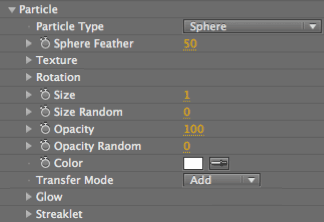
Particle Type pop-up
There are 11 different particle types. See the Particle Type page.
Glow group
The Glow group adds -- you guessed it -- a glow to the particles. Active when the Particle Type is Glow Sphere or Star. Go to Glow group.
Streaklet group
The Streaklet group sets properties for a new Particle Type called Streaklet. Active when the Particle Type is Streaklet. Go to Streaklet group.
Texture group
The Texture group controls the custom layer, or 'texture', used for custom particles. Active when the Particle Type is Sprite or Texture Polygon. Go to Texture group.
Rotation group
The Rotation group rotates the particles independently on the X, Y and Z axes. Go to Rotation group.
Sphere Feather
Controls the amount of feather or softness for the spheroid-shaped Particle Types: Sphere, Glow Sphere, Cloudlet and Streaklet. This parameter changes its name based on the Particle Type that is chosen, like Streaklet Feather when the Streaklet type is active. It is grayed out for the other Particle Types.
A value of 0 will set no softness and the sphere will appear distinct. Low values give the look of sharp circles. High values give a more organic, smooth look. A value of 100 will cause the spheres to soften and blend into the surrounding particles.
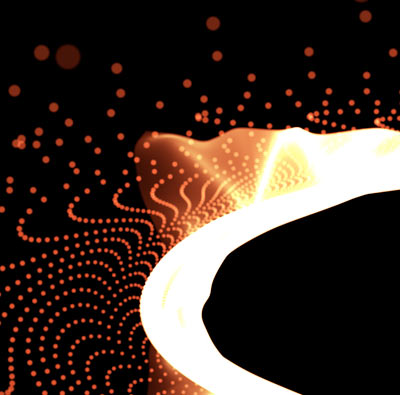
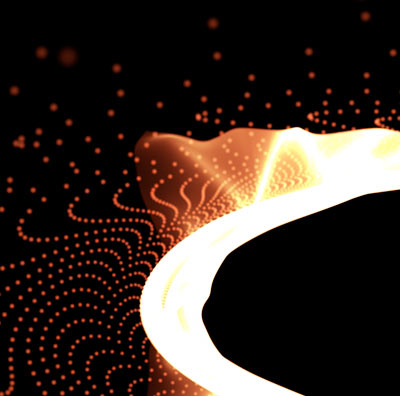
Left to right, Sphere Feather at 20 and 80. Particle Type is Sphere.
Size, Size Random
Sets the particle size in absolute pixels for both standard particle types and custom particles. High values create a larger particle and more density for the form.
Size Random sets the randomness for Size, measured in a percentage. A value of 0 means no randomness. When the value is set above 0, the particles get slightly different sizes. A value of 100 will vary the size between the minimum and current particle size settings. Higher values means the randomness is higher, and the particles have more variation in size.


Left to right, Size at 1 and 2.
Opacity, Opacity Random
Sets the opacity of the particles. High values give a higher opacity, and 100 makes the particles completely opaque. Low values give more transparency and a value of 0 makes the particles completely transparent.
Opacity Random sets the randomness for Opacity, as measured in a percentage. A value of 0 means no randomness. When the value is set above 0, the particles get slightly different transparency levels. A value of 100 will vary the opacity between the minimum and current opacity settings. Higher values means the randomness is higher, and the particles have more variation in opacity.


Left to right, Opacity at 10 and 30.
Color
Sets the color of the particles, of course.
Transfer Mode
The Transfer Mode controls how particles are composited together. This works much like blending modes in After Effects, except the individual particles behave like layers in 3D space.
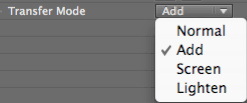
Particle Count
This is a feature that appears in the After Effects interface, not in the Effect palette. The current number of particles in the simulation are displayed in the Info window during render. The particle count is useful when trying to optimize a render.
Two numbers are displayed. The goal is to keep both numbers as low a possible. Normally the Visible count is less than the Total count. This is flipped when Motion Blur is enabled. This is because Motion Blur creates in-between particles that do not contribute to the Total count, but they do contribute to the Visible count.