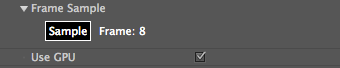
Productivity Controls
Two controls in Denoiser support the accuracy and speed of its results. These are the Frame Sample button and the new Use GPU checkbox.
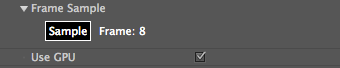
Frame Sample button
Denoiser tries to identify what is noise in your footage, then fixes that noise. The first time you apply Denoiser to a clip, the plug-in estimates the noise information using the frame currently selected in the Timeline.
If you want to sample a different frame instead, scrub to that frame and click the Sample Frame button. This button is a helpful feature if you want to use a frame elsewhere in your footage that shows lower texture and lower motion overall. Read our notes about Choosing a Frame.
Default value is the current frame in the Timeline. The frame number that displays is the frame being sampled for noise detection.
Workflow Note: When you click the Sample Frame button, the Show Noise Detection checkbox ungrays in the Advanced Settings section.
Denoiser 1 Note: The first frame in the Timeline is displayed as Frame 0. In Denoiser 1, the first frame is displayed as Frame 1. We changed the display to Frame 0 to match how After Effects reads where the frame begins.

Use GPU checkbox (NEW v1.4)
The Use GPU checkbox gives a speed enhancement for systems and graphic cards that support OpenCL 1.1 or higher.
Cards supported for Use GPU
Support for GPU performance is determined by your system. Denoiser 1.4 supports OpenCL 1.1, but it does not support OpenCL 1.0. Here's an official list of Open CL 1.1 supported graphics cards from Khronos Group, the consortium that maintains the OpenCL standard. You can learn about OpenCL on Wikipedia.
Mac support for Use GPU:
Windows support for Use GPU:
Dependent on the graphics card driver, and whether you have a GPU with OpenCL 1.1 support