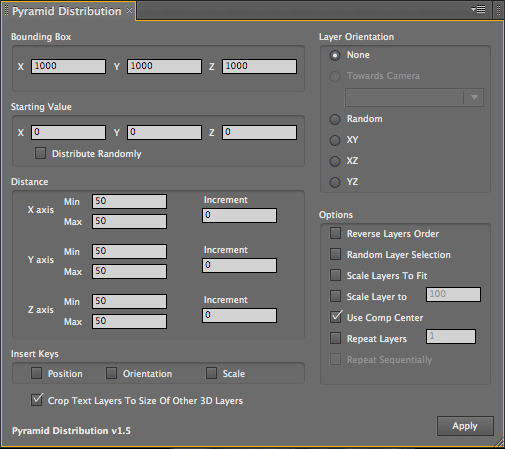
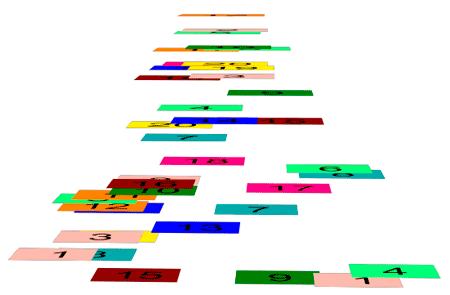
Distribution Assistants: Pyramid Distribution
Pyramid Distribution arranges layers within a pyramid shape. The only difference between this tool and Cubic Distribution is the shape it creates. Pyramid Distribution arranges layers like a pyramid, a shape in which the layers are distributed wide at the bottom and narrow at top. This can create very interesting arrangements.
How it Works: Select the 3D layers in your composition that you wish to distribute within a sphere, and go to Window> Spheroid Distribution.
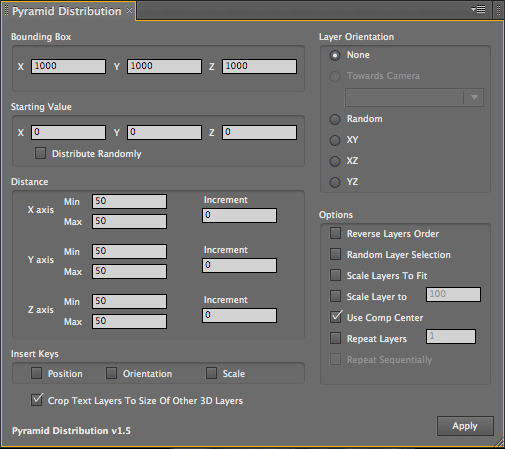
![]()
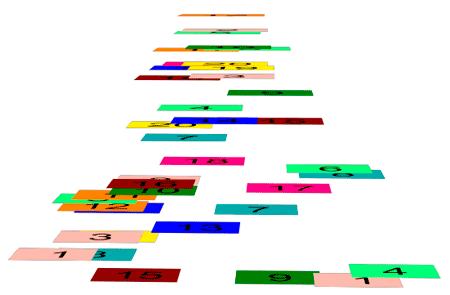
Pyramid shape with layers oriented on XZ plane and spread out wider at the bottom.
Bounding Box
Defines the size of the pyramid shape through which the selected layers will be distributed. The size limitation of this pyramid is 1,000,000 x 1,000,000 x 1,000,000.
See also: Distribution Assistants, Common Parameters
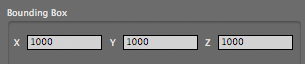
Starting Value
The point in 3D space where Pyramid Distribution will begin distributing your layers.
See Distribution Assistants, Common Parameters
Distribute Randomly checkbox
If this checkbox is selected, Pyramid Distribution takes all the layers and positions them randomly within the selected area.
See Distribution Assistants, Common Parameters
Distance group
Distance determines how far apart the layers will be distributed along the pyramid. These parameters behave similar to Cubic Assistant, but for a pyramid shape, with the functionality of being able to distribute layers in three dimensions.
See also: Distribution Assistants, Common Parameters
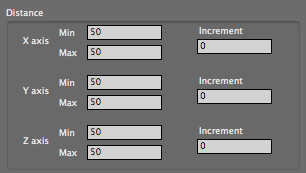
Insert Keys group
Three checkboxes that specify which layer properties will have a keyframe set for them: Position, Rotation and/or Scale.
See Distribution Assistants, Common Parameters
Layer Orientation group
Determines what axis the layers are oriented around.
See Distribution Assistants, Common Parameters
Options> Scale Layers to Fit checkbox
Options> Scale Layers To checkbox
Options> Reverse Layers Order checkbox
Options> Random Layer Selection checkbox
Options> Use Comp Center checkbox
Options> Repeat Layers checkbox
Options> Repeat Sequentially checkbox
Crop Text Layers to Size of Other 3D layers checkbox
See Distribution Assistants, Common Parameters