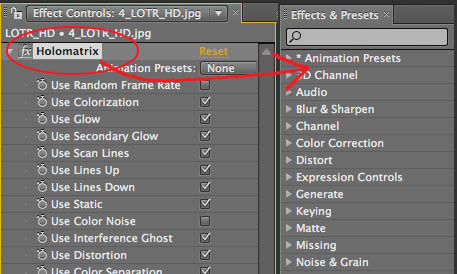
Using Presets in Holomatrix
The Holomatrix presets operate a little differently than presets for most plug-in packages. Just think of this as *really* cutting edge technology all the way around. The Preset functions are accessed through an area of the custom Holomatrix palette.
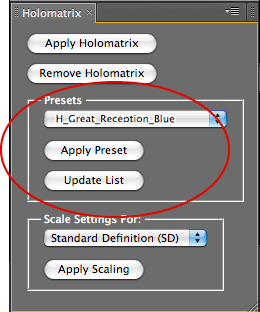
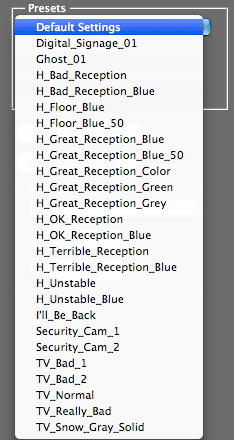
At left, the Presets controls. At right, the shipped Presets list.
Why the Presets Work Differently
Unlike presets for most After Effects filters, the Holomatrix presets are not accessed through the Effects & Presets palette or Effect Controls palette in After Effects. This is because Holomatrix is more than just a plug-in. It is a combination of an operation that creates a composition, moves material into separate pre-comps, and applies effects.
If you apply Holomatrix presets from the standard Effect areas, then you are applying the Holomatrix interface, but not the effect itself. The Holomatrix's custom preset area makes certain that you are applying both. Let's look at how the presets work.
How to Apply a Preset
To apply the preset, select the preset from the Holomatrix palette's popup list. Then click the Apply Preset button.
To apply a new preset when you already have a Holomatrix composition, it's best to do the following two actions: One, select the layer in your AE Timeline that you are going to apply Holomatrix to. Two, click on the Holomatrix name in the Effect Controls palette. Simple!
There is a difference between working with presets in Standard Definition (SD) vs High Definition (HD), so be sure to read the Presets & Scaling section below.
How to Save a Preset
You can save your own Holomatrix presets. To do so, from the Effects Controls, drag and drop the Holomatrix plug-in name to the Effects & Presets palette. Those settings are saved as a new Holomatrix preset, and you will get an After Effects prompt to name that new .ffx file.
Make sure that you are pointing to folder called (Holomatrix). Then name and save the preset. To see the new preset, you need to refresh the preset menu by clicking the Update List button in the Holomatrix palette's Presets popup. Please read the Presets & Scaling section at the bottom of this page for information about custom presets in SD vs HD.
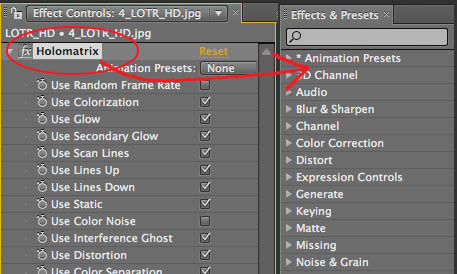
Drag-drop the Holomatrix name to the Effects & Presets palette.
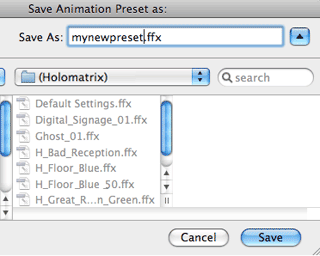
![]()
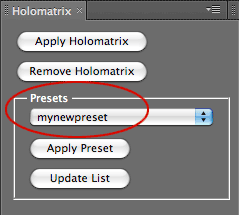
At left, the Save Preset dialog. At right, a new preset in the Presets popup.
Clearing the Last Preset
Holomatrix is always going to remember the last settings in the Presets area. (This is true for Scale Settings as well.) If you have a preset showing in the Preset menu, Holomatrix will be applied with that preset. For instance, if you applied Ghost_01 to a previous image, then that preset is applied to your next piece of footage.
There are two easy ways around this issue.
Samples of Shipped Presets
The images below show a sample of the presets that ship with Holomatrix. Have fun and make your own!
 |
 |
 |
||
Ghost_01 |
H_Great_Reception_Blue |
H_Ok Reception |
 |
 |
|
I'll_Be_Back |
Digital_Signage_01 |
 |
 |
 |
||
Security Cam
|
TV_Bad_2
|
TV_Snow_Gray_Solid. This makes great bad TV snow. It works best if you apply the preset to a Solid layer that is 128 R/128 G/128 B. |
Presets & the Scaling Tools
There is a difference between working with presets in Standard Definition (SD) vs High Definition (HD).
Shipped presets:
The presets that ship with Holomatrix were designed at a target SD resolution. This is important to know because if you apply one of those presets to HD reslution footage, the effect will not look as expected; that is, the preset won't look as good as it does in SD. To solve this issue, we created the Holomatrix Scaling tools to allow you to 'safely' scale the preset up from SD to HD when using HD resolution footage. They're pretty easy to use, so please read about Scale Settings and Effect Scale on this page.
Custom presets:
We explained how you can easily create your own Holomatrix presets. Typically, you may create those presets in SD, then use the Scaling tools to resize the effect to HD resolution.
If you want to build custom presets in HD instead and have them look good for SD, here's what you should do: Start with an already existing preset, and make sure to have it scaled to HD. As long as the Effects Scale slider is set to its HD value (ex. HD 1080 = 222%) then when you save the preset, Holomatrix should apply its settings properly. There may be some hiccups, but this method should often work.
What you don't want to do is start with an SD scaled preset, and then change all the settings to HD without changing the Effect Scale value ahead of time. This would mean that you've altered a preset scaled for SD to look right in HD without first scaling the preset to HD. Holomatrix uses the value in that slider to scale the effect, and if it sees a value of 100%, it assumes SD. Consequently, if you choose to set the effect to HD, your HD values will be scaled up by 222%.