Scaling Tools in Holomatrix
There are two built-in ways to scale in Holomatrix. Both Scaling methods allow you to scale a Holomatrix preset or Holomatrix effect from Standard Definition (SD) size to High Definition (HD) size. The Scaling tools are meant for HD resolution footage that wants to take advantage of Holomatrix presets that were designed at a target SD resolution.
One scaling method is the Effect Scale slider, which is located in the Effects Controls window. The other method is the Scale Settings interface in the Holomatrix palette. Effect Scale is a manual percentage adjustment, while Scale Settings is an automatic adjustment of the Effect Scale. Let's see how they work.
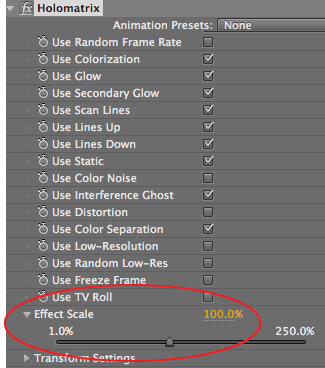
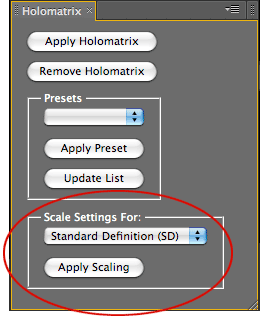
At left, the Effect Scale slider. At right, the Scale Settings interface.
Why Use Holomatrix Scaling?
When you apply a Holomatrix shipped preset to a layer at SD resolution, the effect has a certain look and behavior. If you apply the exact same preset to a layer at HD resolution, the effect will have the same settings, but due to the size differences, many of the settings will not look or behave the same. We created the Holomatrix Scaling tools to allow you to 'safely' scale the preset up from SD to HD when using HD resolution footage.
For example, the TV Roll effect has a speed that makes it roll at 100 pixels per second (pps). This rolling will look different in SD and HD. When your footage is 480 pixels high, a speed of 100pps is very fast. But when your footage is 1080 pixels high, a speed of 100pps looks much slower.
Another example is the Lines Height setting in the Lines Up and Lines Down groups. If the lines are 100 pixels tall, they will look different on SD footage and HD footage. At an HD size, each line would occupy less space, and so you’d need more lines to cover the image.
Important: The Scaling tools work perfectly with Holomatrix shipped presets because those presets were designed at SD resolution. Get more info from our Technical Notes and the Scaling example further down this page.
Effect Scale slider
The Effect Scale slider is connected to several of the properties and effects generated by Holomatrix that need to be scaled in a certain way. Using the Effect Scale method ensures that Holomatrix behaves in a consistent way when applied to differently-sized footage.
Default setting is 100%. Value range is 1 to 250, measured in percentage. Higher values scale the footage higher.
For SD footage, the scaling would be set to 100%.
For HD 1080 footage, the scaling would be set to 222%. This is because 1920x1080 (High Definition) is 2.22 times 864x486 (NTSC SD widescreen).
![]()
![]()
At left, keep Effect Scale at 100% for SD footage. At right, change the Effect Scale percentage for HD footage.
Scale Settings interface
Remembering the Effect Scale ratios is pretty difficult. Alternately, you can scale the effect with the Scale Settings tools. Choose a scaling ratio from a dropdown menu, then apply that ratio to your footage.
Basically, the Scale Settings tools look at the Effect Scale slider and operate on its value. The Scale Settings menu takes the current value of that slider and multiplies it by either 2.22 (HD 1080) or 1.48 (HD 720). Important: Changing the Scale Setting will automatically adjust the Effect Scale slider.
The drop-down menu has three options: Standard Definition (SD), HD 720 and HD 1080. By default, Scale Settings is set to SD. With an SD setting, when the effect is applied, the Effect Scale slider is set to 100%. With SD 720, the slider is set to 148%. With SD 1080, the slider is set to 222%.
These settings are based on the ratio of size between NTSC SD, HD 720, and HD 1080. If you’re working in PAL, you may get something slightly different when scaling, but the results will be essentially the same in behavior and look.

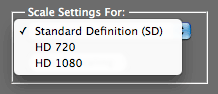
Left and right, the Scale Settings drop-down list.
Clearing the last Scale option
Holomatrix is always going to remember the last settings for Scale Settings. (This is true for Presets as well.) If you have a Scale option showing in the Scale Settings menu, Holomatrix will be applied with that scaling. For instance, if you applied HD 1080 to a previous image, then that option will be applied to your next piece of footage.
There are two easy ways around this issue.
Technical Notes about scaling
Note 1: When using the Scale Settings options, Holomatrix will use the selected option to scale the effect as it is applied. This scaling will usually give you something close to identical between SD to HD, but results may vary as some properties don’t scale perfectly. (It’s a math thing.)
Note 2: These Scaling tools are intended for use with the presets that ship with Holomatrix. These shipped presets were all designed at SD resolution with a Scale value of 100%. Doing so made our calculations easier, which makes the tools easier for you to use.
Note 3: The Scaling tools can also be used for any Holomatrix effect designed at SD resolution. You can use the Scaling tools on other presets, like ones you create, but the scaling may not work properly or as expected. It is helpful if the Effect Scale slider is set to 100% when you first create your effect, then changed to a higher percentage for upscaling.
Note 4: The Effect Scale slider is really designed for upscaling, not downscaling. The slider range is 100 to 250%, but you can type in values lower than 100. However, scaling below 100% on the Effect Scale slider will not always produce the result you expect. Some Holomatrix features cannot be scaled below 100%, and others don’t handle the math perfectly. You may need to make additional adjustments in the Effects Controls panel to get the look you want.
Note 5: This is an artisitic note that balances out Note 4. Even though the Scale Settings menu scales the effect to what Holomatrix calls HD, the scaling may look just fine on an SD clip. You may like the artistic look of the scaled effect on an SD clip. You can use HD settings on SD footage and vice versa, if you want. We are just making a technical suggestion by saying the scaling only works on an HD clips.
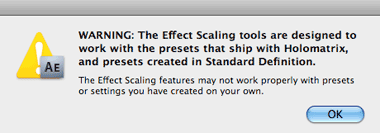
This Warning dialog appears the first time you use Scale Settings to scale footage to anything other than HD. However, you can use Scaling for other resizing.
An example of Scaling
Here's a great example of how the Scaling tools in Holomatrix preserve the plug-in's effect. The point of Scale Settings and Effect Scale is to make the HD version look as close as possible to the SD version.


At left, our original SD footage. At right, SD footage with H_Floor_Blue_50 preset.


At left, HD footage without Scaling on the preset. The non-Scaled HD footage loses some of the Holomatrix detail.
At right, HD footage with HD 1080 Scale Setting on the preset. The Scaled HD footage looks very close to the SD version (shown above at right).