.Obj Animation Sequence Import (New - v2.6)
Starting with v2.6, Riptide Pro can now Import a set (folder) of .obj files as a Point Level Animation (PLA). The implementation is similar to the .mdd Import feature, but due to differences in file types, there are a few differences between the two (more on this, below).
The first similarity is that (just like doing a .mdd file Import), you need to select the target mesh in the Object Manager hierarchy window - the command in the menu will be greyed-out/ghosted until a mesh is selected. This target mesh would typically be a .obj file that you Exported from some application and then Imported into Cinema 4D using Riptide Pro. This is the 'base' mesh that you will be applying the animation (sequence of .obj files) to.
The plugin/command can be found in the Riptide Pro plugins menu...
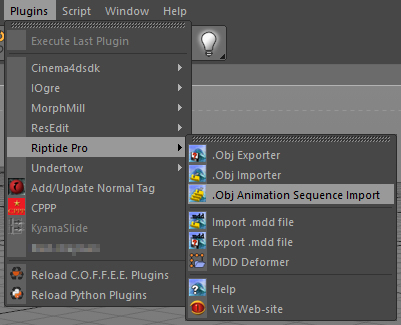
Once activated, you will be prompted for the folder that contains the set of .obj files that make up the animation, followed by the following Options Dialog...
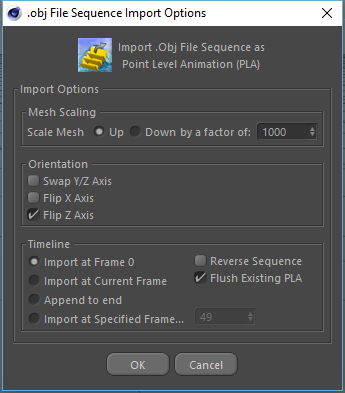
...note that (aside from a few icon and text changes) this dialog functions exactly the same as the .mdd Import dialog, so click on that link if you need a description of those settings.
For the rest of this section, I'd like to discuss some of the differences in the plugins and/or file formats...
- a .mdd file contains multi-frame animation data (within a single file)
- using a set of .obj files to represent an animation requires... many .obj files :).
- internally, a .mdd file stores keyframe information as 'time' - number of seconds, along a timeline, at the current fps
- .obj files have no means of storing time information, so the sequence numbers (at the end of the .obj file names) are simply treated as 'frame numbers'.
...based on the above, the .mdd file format has a few advantages over a sequence of .obj files, but your animation app may not offer .mdd export, so you now have the option of a .obj file animation.
Speaking of .mdd files, the most flexible option is to use the Riptide Pro MDD Deformer. It uses less memory since it doesn't create a PLA track - which has all point animation data loaded at once - it only loads a few frames from disk, as needed. It also offers a few additional real-time (and animatable) controls.