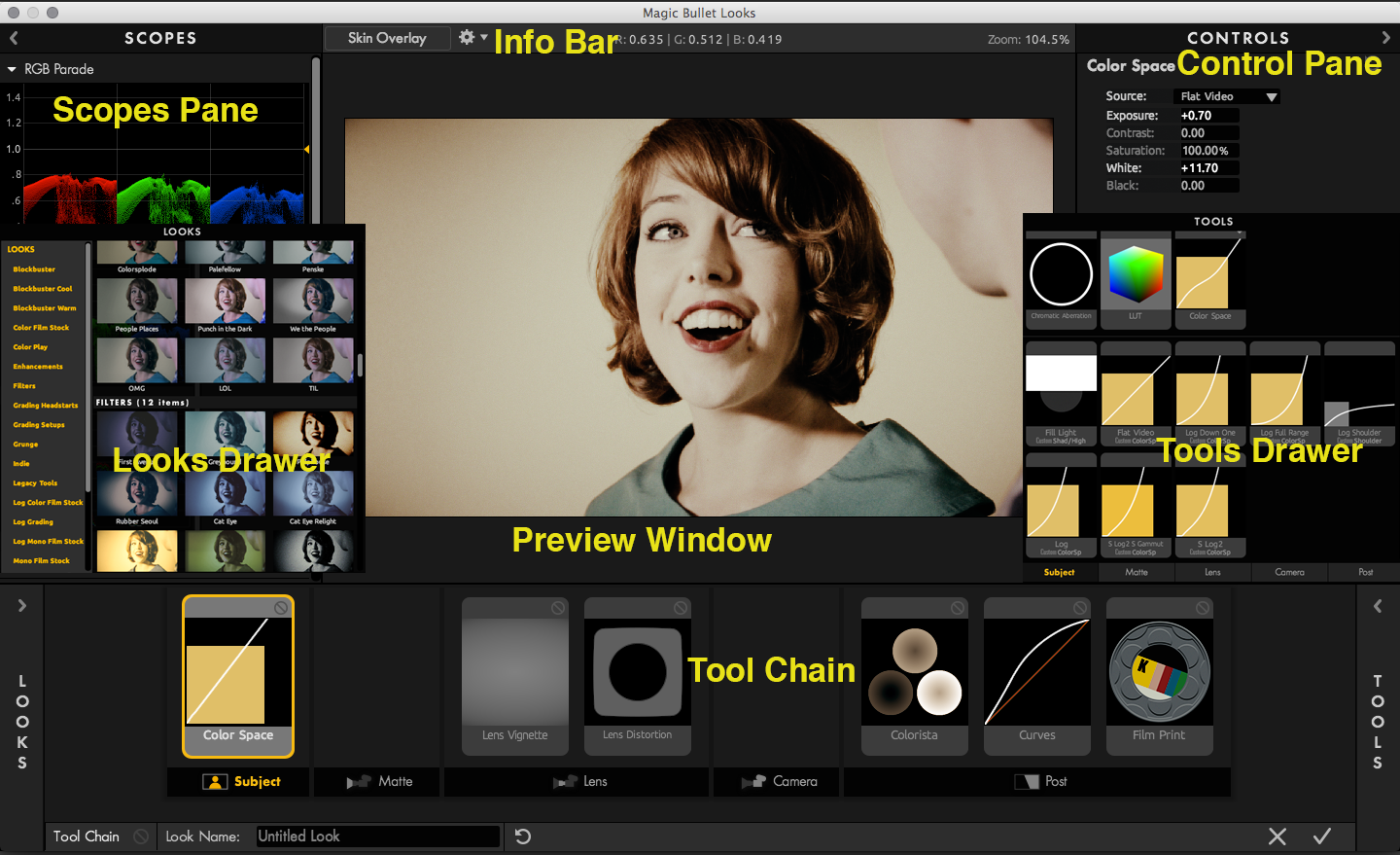
Overview of Looks Interface
When you apply Magic Bullet Looks to an image, the Looks interface appears. Looks provides hundreds of color treatment presets with one click, but no 'look' is applied by default. The left side of the screen has the Looks Drawer which contains the gallery of presets. The right side of the screen has the Tools Drawer that let you use related tools to manipulate the color treatment.
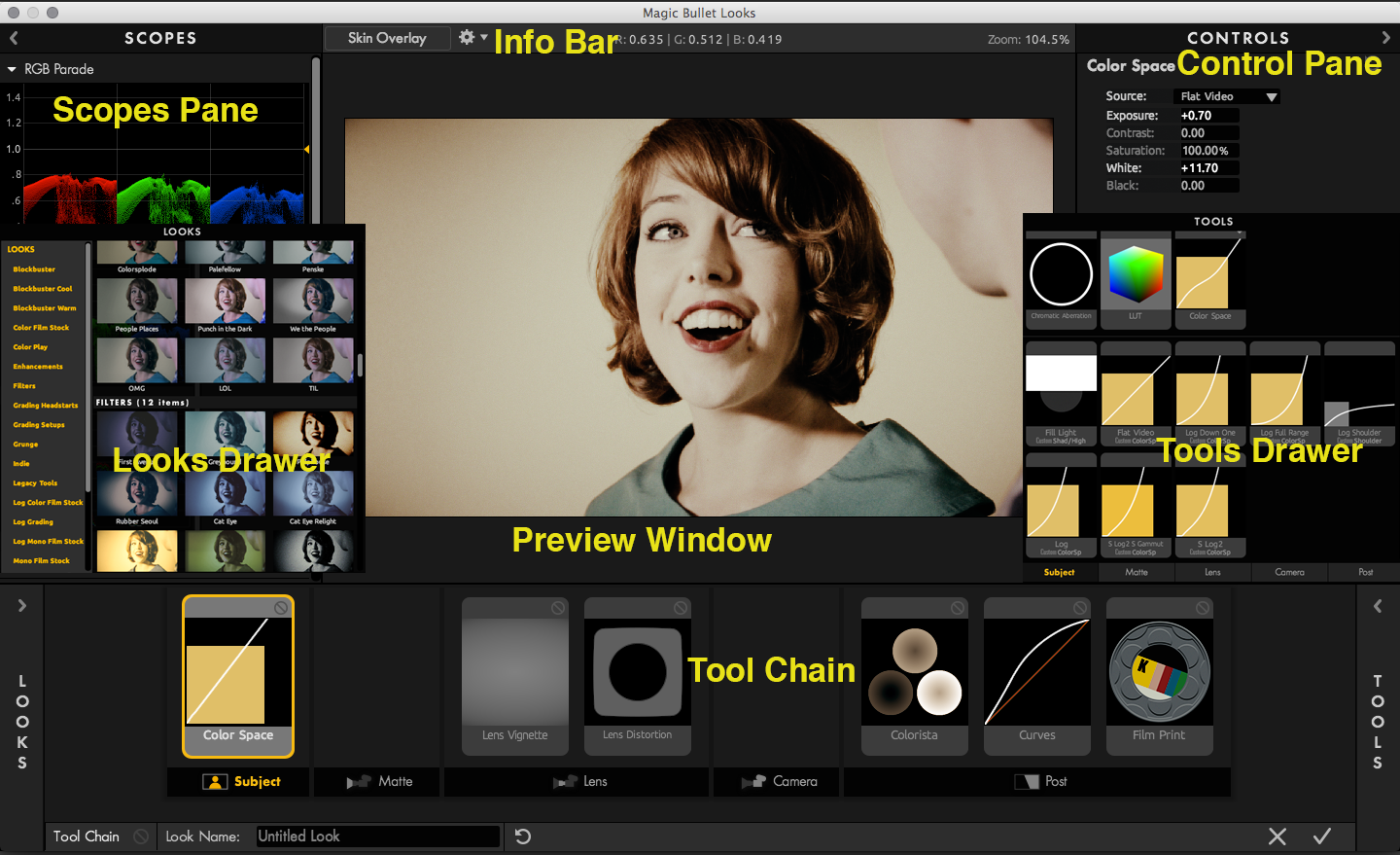
Applying Looks as a plug-in
When you apply Magic Bullet Looks as a plug-in, you will see an interface in the host application's Effects window.
Edit button: This button launches the Looks interface. Looks will take over the screen and use the current frame in your application as the base image.
Tool display: The icons that display next to the Edit button are contextual. They preview the tools that are applied in your current Looks project.
Register button: Use this button to enter your serial number or get purchase information to buy a license. See the Serial Number page for more information.
Strength Slider This slider controls the overall strength of the Look on your footage. At 100%, the Look is fully applied to your footage. At 0%, Magic Bullet Looks is essentially turned off.
