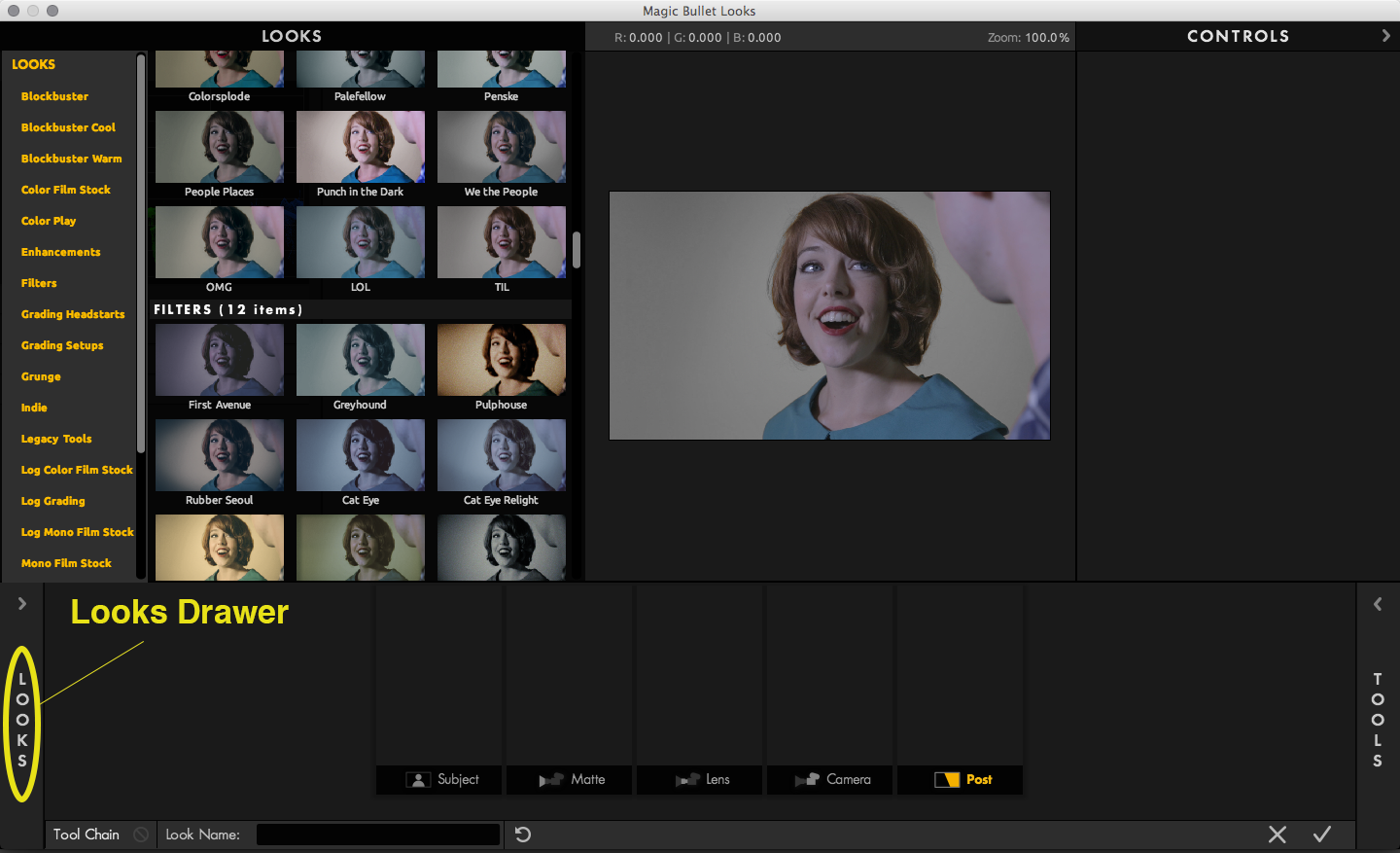
Looks Drawer
Magic Bullet Looks ships with many pre-built 'looks', which are unique combinations of tools and color choices. These look presets are accessed from the Looks Drawer and can be quickly previewed by hovering your mouse over the preview.
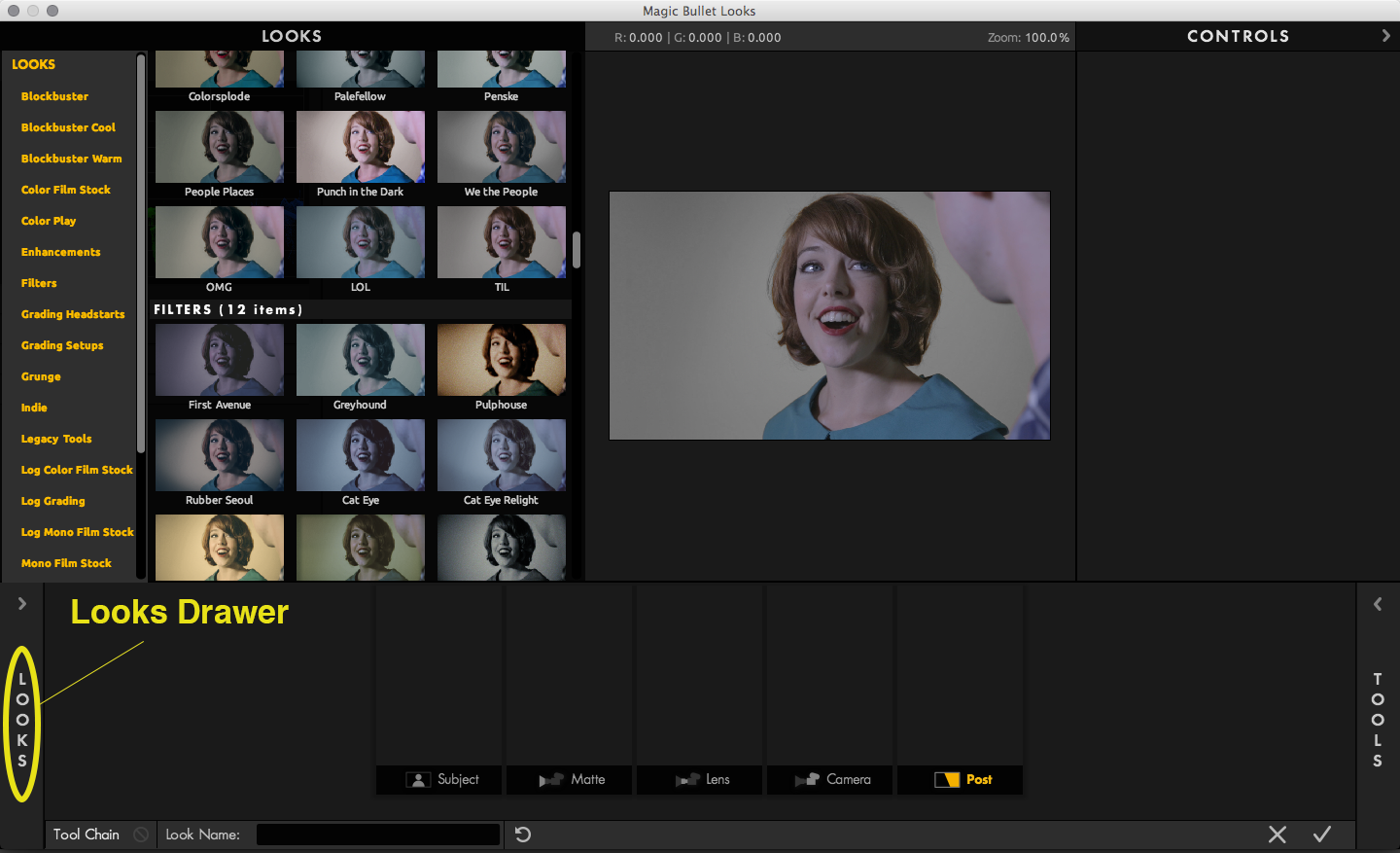
Activate the Looks Drawer
To bring the Looks Drawer into view, just mouse over the Looks button at bottom left or press "L" to open and close the Looks Drawer. This window lets you choose a preset from any category. When you click on a preset, the preset previews in the Preview window so you can quickly evaluate the look. The look preset also automatically loads related tools into the Tool Chain. As soon as your mouse leaves the Looks Drawer, the panel will close and you can edit the Look or apply it to your image.
Selecting Categories
Magic Bullet Looks 3.0 addded the ability to select which Looks categories are displayed in the Looks drawer. By default, all Looks categories will be selected. To limit your view to just one Look category, click on a Category. If you would like to view multiple categories, you can Command+Click (Mac) or Control+Click (Win) to multi-select categories to appear in the Looks Drawer. To select all the Categories again, click on the "LOOKS" header at the top of the Category Column.
Managing Custom Looks
Magic Bullet Looks 3.0 addded several options to help manage custom Looks within the Looks drawer. You can create a custom Look, by adding tools to the Tool Chain and then naming the Look you are working on. Once you name a Look, it is added to the "CUSTOM LOOKS" section of the Looks drawer. By default, all custom looks are added to the "Custom" folder. To add a new custom folder, click the "+" icon next to "CUSTOM LOOKS". You can then drag and drop your custom Looks between folders. If you ever want to rename a folder or a Look, right click on that folder/Look to bring up a dropdown menu that will allow you to rename/delete those files.
Where to find Looks Drawer presets
Looks in Magic Bullet Looks are saved as .MBLook files.
To quickly access the custom preset folder, you can click on the Options wheel and select "View Presets Folder...". This option will open a window in Finder/Windows Explorer that will automatically direct you to the custom preset folder.
On the Mac, these preset files are located in two directories on your computer. By saving presets to your User Library, your Look presets are functional in an Admin or non-Admin user account. The locations are:
For Windows, the locations are: