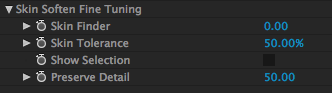
Skin Soften Fine Tuning group
The Fine Tuning group helps you to precisely select where the skin tones are using Magic Bullet Colorista III keying technology. (Learn about Colorista III at www.redgiant.com) There is also a slider to add high frequency detail back into the skin tones.
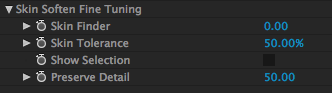
Show Skin Selection checkbox
Generates a grey matte over the parts of the image that are not recognized as skin tones. Turned off by default.
When it is turned on, the gray Skin Selection matte lets you clearly isolate the skin area. Once you see your target area, you can use the Skin Finder and Skin Tolerance sliders to dial in an ideal skin selection for the Skin Soften effect. The skin smoothing effect is hidden when the grey matte is on.
Show Skin Selection uses the same keying technology inside our popular Colorista II product. This keyer previews what is NOT selected by Cosmo as skin tones. This gray matte preview does have the downside of covering the full view of your image but that issue is easily fixed by toggling the checkbox on/off.


At left, Show Skin Selection is off. At right, Show Skin Selection is turned on to reveal the recognized skin tones. This would also make a great horror movie effect... but we digress.
Skin Finder
Acts as a selection tool by finding skin tones. It does this by locating a precise skin hue. Use Skin Finder to see what Cosmo considers a skin tone, and expand the range of colors that are identified as skin tones.
Default setting is 0. Value range is -100 to 100. Higher values expand the range of skin tone colors and therefore the area that is affected. Lower values contract the area that is recognized and affected.
NOTE: This control is used as a selection tool for the Skin Soften slider. The Show Skin Selection checkbox must be active to see its results.


Left to right, Skin Finder at -15 and 0. At the lower value, more of the image is selected as skin tone, such as the model's lips.
Skin Tolerance
Broadens or contracts the skin tone area that is recognized by Skin Finder. Use Skin Tolerance to fine tune the range of colors selected by Skin Finder.
Default setting is 50%. Value range is 0 to 100. Higher values expand the area that is affected. Lower values contract the area that is affected.
NOTE: Like Skin Finder, this control is used as a selection tool for the Skin Soften slider. The Show Skin Selection checkbox must be active to see its results.



Left to right, Skin Tolerance at 40, 50 and 60%. Skin Finder at 0.
Detail
Keeps high frequency detail in the area that the Fine Tuning selection identifies. Its purpose is to recover fine detail that may have been lost in the smoothing process.
Default setting is 50. Value range is 0 to 500. At high values, Detail does a sharpening pass. At low values, the image details get blurred slightly. Be careful about setting very high values as too much sharpening will detract from the natural appearance of skin.


Left to right, Detail at 50 and 150.