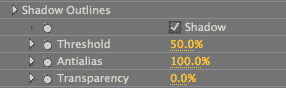
Outlines Only plug-in, Shadow Outlines group
Shadow Outlines fills in the dark areas of the image with the Outline Color, which is typically black. This can quickly create a dramatic effect.
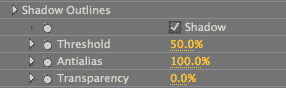
Shadow checkbox
Turned off by default. Turning this option on will activate the Shadow controls. The Shadow effect finds the shadows of the image and fills them in with the global Outline Color control. The background is set by the global Background Color control. Keeping this checkbox off will give you standard Outlines Only edge detection.



At left, the original footage. In middle, Shadow checkbox off. At right, Shadow on, Comic Outlines on.
Use with Comic or Soft Outlines
The kind of standard edge detection you have turned on will affect the way Shadow looks. By default, Comic Outlines is turned on. This overlays strong edges with no direct shading, like a graphic novel's pen and ink lines. You can turn off Comic and turn on Soft Outlines, which generates fine edges along with soft areas of shading. You can even turn off both Comic and Soft to get a very stark contrast look with Shadow Outlines only.
Similarly, the settings for Comic Outlines or Soft Outlines will change the way Shadow looks. Adjusting the Sensitivity in Comic Outlines or the Strength in Soft Outlines changes the character of the lines that surround the Shadow effect.



At left, Comic Outlines on (default). In middle, Soft Outlines on. At right, Comic and Soft are both off.


At left, Comic Sensitivity at 30, Comic Thickness at 4. At right, Soft Strength at 100, Soft Thickness at 3.
Threshold
Sets the relative overall size of light and dark regions. Threshold determines how dark the color has to be for that color to be replaced by the Shadow. Default value is 50%. Value range is 0 to 100.
By default, only the darkest color areas will be filled by shadow. As you increase the Threshold, lighter areas start getting filled with the shadow. For images with dark backgrounds, you can easily create a dramatic effect by turning the entire background black. It's also interesting to experiment with Shadow's Threshold in conjunction with other line and contrast effects, like the Comic Outlines and Soft Outlines.



Left to right: Threshold at 20, 40 and 60. Middle to left: Background Color is purple, Outline Color is gray. Higher values fill in more areas with the Shadow.
Antialias
Antialias is a percentage slider for the final output that helps to tone down any jagged edges. Default value is 100%. Value range is 0 to 100.
An Antialias value of 0% is very slightly faster, but otherwise the render speed is the same as at higher values. Sometimes an Antialias setting of 100% can look a bit blurry. If this is the case, just lower the setting a bit.
Transparency
This sets the opacity level of the Shadow effect. The default is 0%, which is fully transparent. Value range is from 0 to 100. The higher the value, the more transparent the Shadow darkness is. The lower the value, the more opaque it is.



At left, Transparency at 40. In middle, Transparency 40, Comic Transparency 40. In middle, Transparency 70, Comic Transparency 40.