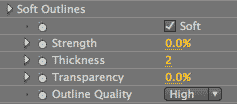
Outlines Only plug-in, Soft Outlines group
Soft Outlines is the other main outline stylization used by Roto Toon. The Soft Outline edge detection method generates fine edges around the color fields, along with soft areas of shading. Soft outlining is typically used as an alternative to the Comic Outlines group, which is the default method of outlining the cartoon. The two control groups can be used together, but the composite visual effect is generally not noticeable.
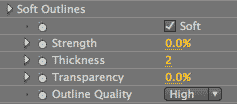
Soft checkbox
Turned off by default. Turning this option on will activate the Soft controls. This generates fine outlines with soft areas of shading. Soft lines take their color from the global Outline Color control. The background is set by the global Background Color control. Turning off the Soft checkbox will give you a blank canvas, unless the Comic group or another Outline style is active.



At left, the original footage. In middle, Soft on, Comic off. At right, Soft off, Comic on. The Soft outlines are more subtle than Comic outlines.
Strength
Determines the amount of Soft shading present in the image. Strength adds in the color of the Outline Color control, which is black by default.
Default setting is 50. Value range is 0 to 100. Higher values increase the amount of shading, which typically adds more contrast to the cartoon.



Left to right: Strength at 0, 50 (default) and 100.
Thickness
Determines the thickness of the major Soft edges. Default setting is 1. Value range is 0 to 30. Higher values make the lines thicker. Values above 10 will generally cause a ghosted shadowy effect around the major edges.



Left to right: Thickness at 1 (default), 3 and 5. Strength at 50 for all.


At left, Thickness at 1, Strength at 100. At right, Thickness 5, Strength 20.
Transparency
This sets the opacity level of the Soft effect. The default is 0%, which is fully transparent. Value range is from 0 to 100. The higher the value, the more transparent the comic lines are. The lower the value, the more opaque they are.



Left to right: Transparency at 50, and Transparency at 50 with Blend With Original at 50, Transparency at 0 with Blend at 50.
Outline Quality pop-up
Determines the quality of the effect. Set it to fast for better interaction while tweaking, and set it to High for the final render.
Along with the varying render speeds, the Quality setting will determine how precise and defined the Soft effect looks. For instance, Soft Outlines at Fast Quality won’t look as defined as the ones at High Quality. The lines might be a bit more aliased in the lower Quality setting.