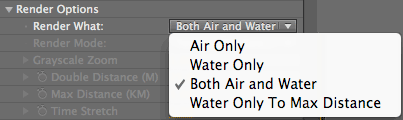
Render Options> Render What pop-up
In the Render Options group, the Render What settings control how the plug-in will display and render your scene. They specify which parts of your scene will be rendered and which will be replaced by a black (transparent) alpha channel. The Render What options let you render just the air, just the water, or both in your scene.
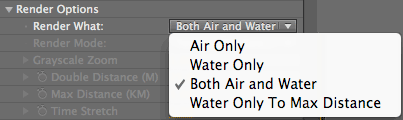
Render What pop-up
Both Air and Water
Selecting Both Air and Water tells Psunami to fully render all the elements in your scene and keep the alpha channel fully white (opaque). The image below shows the results of Render What set to Both Air and Water with the Psunami default settings – a normal render.

Air Only
Air Only renders only the atmosphere and Light sources into the scene, with the water area replaced by black in the alpha channel. This allows you to composite your own water or other imagery into the Psunami scene while using the sky generated by the plug-in.
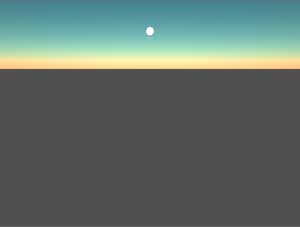
Water Only
Water Only renders only the water in your scene, replacing the sky with black in the alpha channel. Use the Water Only setting to composite your own skies into your Psunami scene. Air Only and Water Only are also useful for isolating the air and water for individual post processing.
In other words, if you want to change the sky color or add a glow to the water, you can render two passes of your Psunami scene, one set to Air Only and the other set to Water Only, then composite both together into the scene as separate layers. You can then apply filters to each layer to affect the water and air separately.

Water Only To Max Distance
Water Only To Max Distance renders only the water --just as in the Water Only option --but in this case the water is rendered only to the maximum distance. You set the maximum distance with the Render Options> Max Distance slider.

Use Water To Max for compositing
One use for Water Only To Max Distance is to allow you to composite your own layer into the water in a Psunami scene. To do this, duplicate your Psunami layer, and call it 'Max Distance Layer' or something similar. Set this layer's Render What option to Water Only to Max Distance, and set the Max Distance value very low.
If you're using the default Psunami values, a Max Distance setting of 0.1 or less is a good starting point. Position the Max Distance Layer above the original Psunami layer, and composite your own layer between the Psunami layers. Your layer will appear in the mid-ground, with the foreground water from the Max Distance Layer matching the background water in the original layer.


Use Water To Max on horizon line
Water To Max is also useful for eliminating the bright line you sometimes see at the horizon when rendering in Water Only, as in the Water Only image on the preceding page.
With Psunami's default settings, using Water Only to Max Distance cuts off the extreme far range of the water layer, removing the bright horizon line, as seen below. Note that Psunami's Render What options apply only to Wireframe, Texture, Realistic, Too Realistic, and Depth Map Render Modes. They have no effect when you're in the Grayscale and Light Tracking modes.