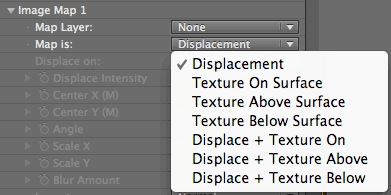
Image Map group> Map Is pop-up
The Map Is pop-up menu lets you choose how your Image Map will be used in your scene. There are seven options and we describe each on this page.
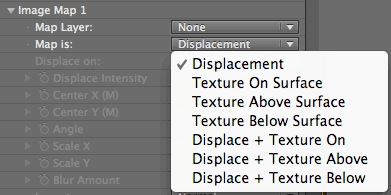
Map Is pop-up.
Map Is> Displacement
Displacement tells Psunami to use your Image Map as a displacement map for your ocean surface. A displacement map is an image used to displace, or move, the pixels in an image or the polygons in a piece of 3D geometry. In Psunami, you use displacement mapping to distort the ocean surface geometry based on the grayscale values of a particular color channel of the Image Map.


Left to right, the source image and Displacement.
Displacement with Render Modes
True displacement mapping occurs in Psunami only in the Wireframe, Realistic, and Too Realistic Render Modes. These are the only modes that render true geometry.
In Texture (No Geometry), your displacement map will be applied as a bump map. Psunami does a respectable job of simulating the displacement by shading the surface, but since Texture (No Geometry) mode only renders a flat surface, you don't get any real upward displacement. This mode is useful for setting up the initial positions of your displacement maps, but be sure to test your displacements in one of the true geometry modes before committing to a final render, or you may be unpleasantly surprised by the results.
See the Render Modes page for more on bump maps and Texture (No Geometry) mode.
Example of displacement map
You can use any image as a source for a displacement Image Map, including text, logos, and movies or precomposed animated layers. We will use an circular grayscale image as an example of a displacement map. In this image, we see an inner bulls-eye area of full black. The circle ramps outward through a range of grays to a solid white ring, then ramps back down to black at the outside edges.
When we apply this as a displacement map, the black bulls-eye area will depress the ocean surface down below the average wave height. The displacement area will then ramp up through the average wave height to the maximum upper displacement at the white ring area. The surface will then ramp back down to the black outer border, creating a shape something like a volcano.
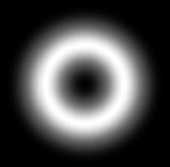

Left to right, the source image and a displacement map.
Map Is> Texture On Surface
THis mode is most similar to the standard 3D texture mapping technique. Texture On Surface tells Psunami to use your Image Map as a texture map placed directly on your ocean surface. Texture mapping is a common 3D rendering technique in which an image is laid onto the surface of a piece of 3D geometry like a decal, letting you attach a flag to the side of an aircraft, for example.
In our example below, an image used with Texture On is pasted directly onto the surface of the water. The black area around the text is transparent in the alpha channel. Psunami honors the alpha channel in Image Maps so you can knock the background out of your textures. Notice that the Image Map has the same reflectivity as the ocean surface, so you see the same highlights from the map that you do from the ocean. Also note that the texture map deforms along with the wave motion, as if the map were painted onto the water.
With Texture (No Geometry) mode, the Image Map stays flat since there's no geometry being rendered to deform the image. If you're planning to have a company logo gently floating on the waves, be sure to test a frame or two in Realistic mode to see what the deformation will really look like before your final render.


Left to right, the source image and Texture On.
Map Is> Texture Above Surface
This option tells Psunami to use your Image Map as a reflective texture map floating above the ocean surface.
In this mode, your Image Map will be rendered as if it were the reflection of a picture suspended in the air just above the water surface (below). As you can see, the Image Map Is translucent, so that more of the underlying ocean surface shows through the map, just the way a true reflection would appear.
When you're in Texture Above Surface mode, and your camera is above the water, your Image Map will be used as a reflection map, as you've just seen. However, when your camera is below the surface of the water, Texture Above Surface mode renders the Image Map with true refraction.


Left to right, the source image and Texture Above.
Refraction with Texture On/Above
Refraction is the bending of Light as it passes from one medium to another. You've probably seen the old science class trick of sticking a pencil into a glass half-filled with water. The pencil looks like it bends below the water's surface. This is due to the bending of the Light waves as they pass through the glass and water.
When your camera is underwater, Psunami renders Image Maps set to Texture Above Surface mode with refraction, causing a greater distortion of the Image Map than you would see in either Texture On Surface or Texture Above Surface modes with an above-water camera.
Map Is> Texture Below Surface
This option tells Psunami to use your Image Map as a texture map floating just under the ocean surface. In this mode, a camera above water sees the Image Map with refraction (see image on next page). You can see somewhat more distortion in the Image Map in this mode, due to the refraction.
With an underwater camera, Texture Below Surface renders the image as a reflection map. In this mode, you see more of the ocean surface interposed between the map and the camera.


Left to right, the source image and Texture Below.
Map Is> Displace + Texture On
This option tells Psunami to use your Image Map as both a displacement map and a texture map placed directly on your ocean surface. The image below left shows the same color Image Map we've been using, with the RGB channels used for the texture map and the alpha used for displacement.


Left to right, the source image and Displace + Texture On.
Map Is> Displace + Texture Above
This option tells Psunami to use your Image Map as both a displacement map and a reflection map floating directly above your ocean surface. The above right image shows a render with the same settings used for the left image, but in Displace + Texture Above mode.


Left to right, the source image and Displace + Texture above.
Map Is> Displace + Texture Below
Displace + Texture Below tells Psunami to use your Image Map as both a displacement map and a refraction map floating directly below your ocean surface. The image at right shows a render with the same settings used our other images, but in Displace + Texture Below mode.
As with the texture-only modes, placing your camera under water makes reflection maps render with refraction and refraction maps render with reflection.


Left to right, the source image and Displace + Texture Below.