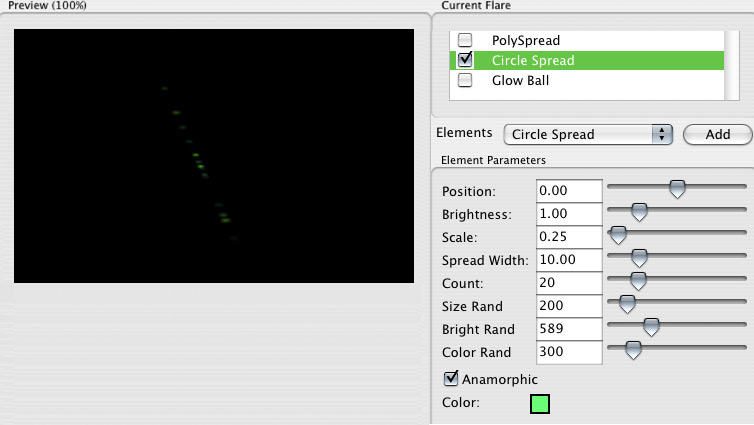
Element: Circle Spread
Circle Spread lets you create a number of randomly sized and positioned circles. Circle Spread is useful for making the tiny dots and small circles that appear in lens flares. Its controls are similar to those in the Poly Spread element.
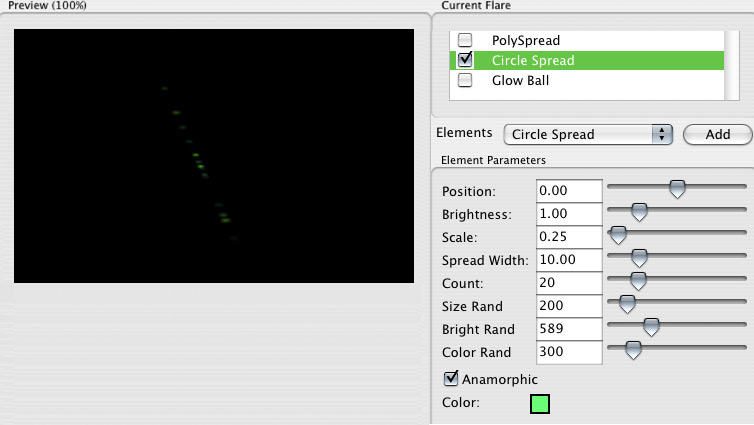
Position
Sets the location of the Circle Spread element. The position is always along a line that passes through both the center of the image and the light source. Alternately, you can click inside the Preview Window and reposition the element with the cursor crosshair.
A value of 1 sets the element at a light source. A value of 0 sets the element in the center of the composition frame. A value of -1 sets the element on the opposite side of the frame from the light source.
Brightness
Sets the brightness of the circles. High values make the circles brighter.
Scale
Sets the size of the Circle Spread circles. High values make the circles larger.
Spread Width
Sets the spacing between circles. Low values will bunch the circles together. As you increase Spread Width, the polygons will stretch out in both directions as if they’re in 3D space. This is a critical parameter for properly setting up the look of your flare when using this element.
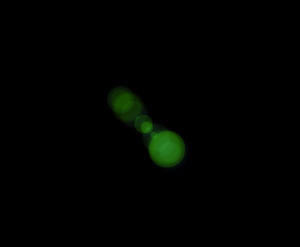
![]()
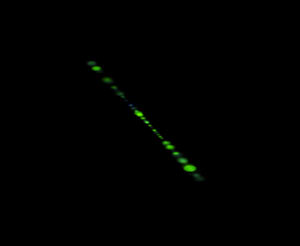
At left, Brightness set low, Scale set high, Spread Width set low, Count set low, and Anamorphic off.
At right, Brightness set high, Scale set low, Spread Width set high, Count set high, and Anamorphic on.
Count
Sets the number of circles. High values add more circles. If you have a high Spread Width, then increasing the Count value will fill in the gaps. If the circles are bunched together at a low Spread Width, you may want to decrease the Count.
Size Rand, Bright Rand, Color Rand
Three random seeds that vary the look of the Circle Spread. Each sets a seed value for the randomness of its attribute.
Different seed values produce slightly different variations, WITH ONE EXCEPTION… A value of -1 will lock that attribute and prevent any randomness. For example, if you want all your polygons to be golden orange, set the Color Rand parameter to golden orange, and set Color Rand Seed to –1.
Anamorphic checkbox
Use this to create a wide elliptical element or a circular elliptical element. Turned on by default. When the checkbox is checkmarked, the Circle Spread is elliptical. This simulates a common aspect of using anamorphic lenses in cinematography in which light reflections in the lens appear elliptical. When the checkbox is off, the element is round, since light reflections appear round in spherical cinematography.
Color
Sets the base color of the Circle Spread. Default color is green. This circles take on variations of tint and transparency.