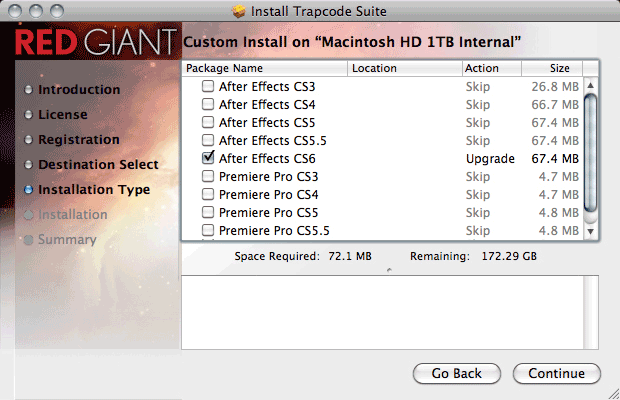Install the Trapcode Suite
Trapcode Particular 2 comes packaged in the Trapcode Suite installer. This installer will automatically place the required Particular 2 components on your hard drive.
The Suite installer will also install the other products included in Trapcode Suite. With a few clicks, you can install all Trapcode products. Each product will install in Trial mode unless you input a serial number for a product. This lets you use the products you have purchased OR try new ones before you buy.
This page explains how to install the product you purchased and run the other products in Trial mode.
Welcome Screen: Read requirements
The Trapcode Suite installer gives general host and OS specifications. Go to this page for the Particular system requirements. For the latest compatibility information, please check www.redgiant.com/support/compatibility/.

Registration Screen: Enter serial number
The installer will give you a choice of installing your Trapcode plug-in as a licensed product or in Trial mode. If you have a Serial Number for a product or suite, please input it to fully use the Trapcode product that you purchased. Go to this page for help with entering a serial number.
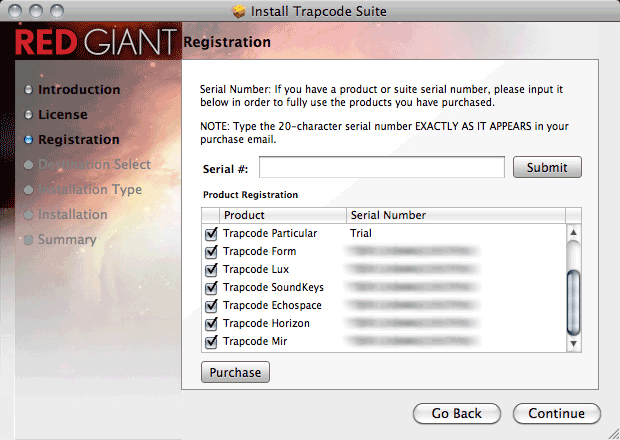
Evaluate in Trial Mode
If no Serial Number is input, your Trapcode product will install in Trial mode. Running in Trial mode lets you try out a Trapcode product before you purchase it. Your project will show a red "X" across the image in both previews and final renders, but the Trapcode product is fully functional otherwise.
If you purchase a product after installation, you can unlock Trial mode with a serial number at any time.
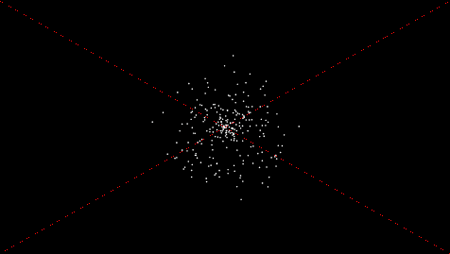
Custom Install Screen: Choose host applications
The Trapcode products will install into the host applications with a checkmark. Do not checkmark an application if you do not want it to receive the install. Make sure that you have checkmarked at least one host application or the Trapcode Suite will not install.