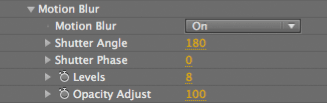
Render group> Motion Blur
This Motion Blur group lets you add motion blur to the particles. When particles are moving really fast, it will provide a smoother look, one that is similar to how a real camera would capture a fast-moving object. Since the shutter stays open for a little while in a real camera, the object moves a little during the frame capture, and this appears as a blur in the direction of motion. Motion Blur gives particles that move really fast a smooth look, like a real world camera does.
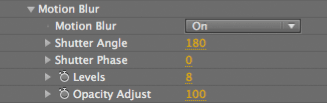
Technical note about render time
Something to note is that Motion Blur produces an awful lot of particles, which can make your project quite memory intense. This is because Motion Blur in Form is somewhat different from Motion Blur in other software.
Most applications and plugins blend some frames that are time offset to produce a blurred frame. In Form, additional particles are inserted into the particle list before rendering. This method means that depth cueing in the blurred frame is correct. It also means that per-particle transfer modes are applied for each blur level, and that produces a lot of extra particles.
Motion Blur pop-up
You can tell Motion Blur to be Off, On or to use the host application's motion blur.
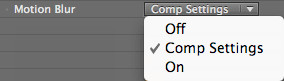
![]()

At left, Motion Blur menu. At right, After Effects switches that tie into the Comp Settings option.
Shutter Angle
Active for the Motion Blur> On option. Shutter Angle sets how long the virtual camera shutter stays open. This controls the 'streak-length' or 'blur-length' of particles.
A value of 0 means no motion blur. Low values set a short streak. The default value of 180 simulates a half-second of motion information being recorded on film. High values set a longer particle streak. A value of 720 (the maximum) simulates two full seconds of blurring.
Shutter Phase
Active for the Motion Blur> On option. Shutter Phase offsets the point in time when the virtual camera shutter opens.
A value of 0 means the shutter is synchronized to the current frame. A negative value will cause motion that occurs before the current frame to be recorded. A positive value will cause motion that occurs after the current frame to be recorded. To create motion streaks with the current frame in focus, use a Shutter Phase negative value equal to the Shutter Angle.
Levels
Defines how many levels of sampling should be used in the motion blur calculation. The faster the motion and higher shutter angle, the more levels you will need to produce a nice smooth blur. Higher values mean more samples and will increase rendering time dramatically.
Opacity Adjust
When Motion Blur is active, the Form particles get 'smeared' out. This smearing can make the particle lose its strength and become less opaque. Opacity Adjust can counteract that loss by boosting or decreasing the opacity of motion-blurred particles.
An Opacity of 100 is the default value and generates a realistic blur. Higher values mean there is more opacity added to the particles. Increase this value to create unique blurs that seem more prominent than natural motion blur.