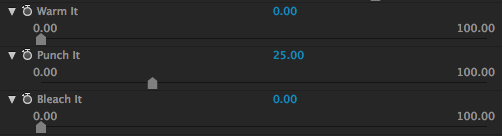
The It Controls
The three 'It' tools create a variation in color. Warm It affects color saturation; Punch It affects color temperature; and Bleach It affects color contrast. Let's see how they work.
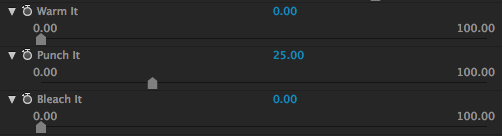
Warm It
The Warm It slider controls overall color temperature by by making the overall image look more orange. However, you can look at this control as a Warm and Cool control, with positive values making the image more orange and negative values making the image more blue.
For After Effects/Premiere Pro/Motion: Slider range is 0 to 100. You can enter values from -200 to 200.
For Final Cut Pro and Avid: Slider range is -200 to 200.
The default value is 0. Negative values add blue/green tones and cool the image. Positive values add red/sepia tones and warm the image. The movie Terminator: Salvation and the movie Resident Evil: Apocalypse use this warmer look.



At left, Warm It at -50. In middle, Warm It at 0 (default). At right, Warm It at 50. Mojo slider at 60 for all three images.
Punch It
Mojo tries not to affect the overall contrast of your image, but if you want to add some contrast, use the Punch It slider. This is a contrast control that modulates saturation as it is increased. The contrast is across the entire color range.
For After Effects/Premiere Pro/Motion: Slider range is 0 to 100. You can enter values from -100 to 500.
For Final Cut Pro/AVID: Slider range is -100 to 500.
The default value is 25%. Lower values remove contrast. At higher values, the light/dark contrast is increased. At very high values, the image becomes so high contrast that looks like a rich black-and-white image.



At left, Punch It at 25 (default). In middle, Punch It at 100. At right, Punch It at 400 (numeric input). Mojo slider is at 60 for all three images.
Bleach It
The Bleach It control lets you vary the overall color saturation. The control provides a way to add or remove saturation from the final result. As the slider value increases, the image loses color. With negative values, colors become more saturated.
For After Effects/Premiere Pro/Motion: Slider range is 0 to 100. You can enter values from -100 to 100.
For Final Cut Pro and Avid: Slider range is -100 to 100.
The default value is 0. Negative values increase the saturation, giving the candy-colored palette of the movie Transformers 2. Positive values give a desaturated look, like the Terminator: Salvation movie. At 100, the image looks like a grayscale.



At left, Bleach It at -100. In middle, Bleach It at 0 (default). At right, Bleach It at 100. Mojo slider is at 60 for all three images.