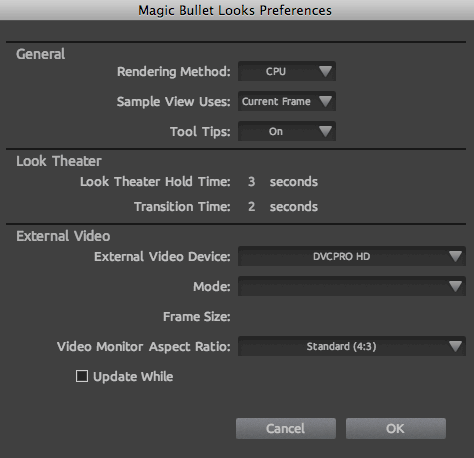

Preferences Panel
The Preferences Panel holds important controls for how Looks operates and displays. You can access the Looks Preferences by clicking on the Options wheel inside Magic Bullet Looks.
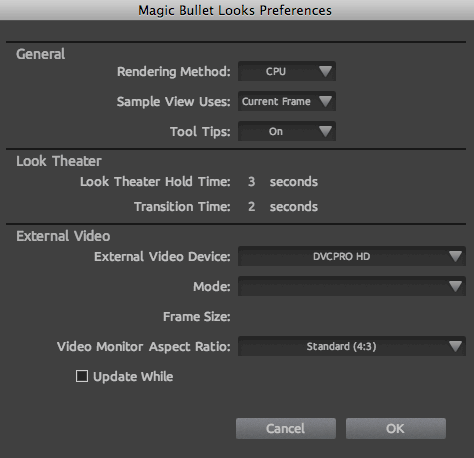
![]()

Tool Tips pop-up
Turn the Tool Tips on or off. They are turned off by default. Tool tips are improved in Looks 2 and very helpful in describing what certain functions are for.
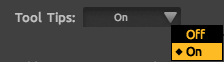
External Video Device pop-up
Chooses the Video Out device that provides a single frame preview of your Looks treatment. Video mirroring to an external monitor was the #1 feature request for Looks and we listened!
On Mac: There is native support for AJA and Black Magic Design devices. The Video Out device is also available through QuickTime services including Digital Cinema Desktop and device-specific selections like Matrox. NOTE: iChat Theater Preview show up in the menu but it is not yet supported.
On Windows: There is native support for AJA and Black Magic Design devices.
There is currently a known issue with Black Magic cards in which they don't turn off Use External Video upon quitting out of Looks. Therefore, Looks does not release control of the external monitor when you go back to your host application. You will need to first switch off External Video before going back to your host application so you can access the external monitor from that host.
Keyboard shortcut: You can turn on/off external video with Command+E [Mac] or Control+E [Windows].
IMPORTANT NOTE: This Video Out feature does not work in Avid Media Composer on Windows OS.
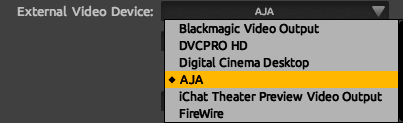
(Output) Mode pop-up
Sets the Video Out output mode based on the external devices. The Mode options will auto-populate based on what devices are available.
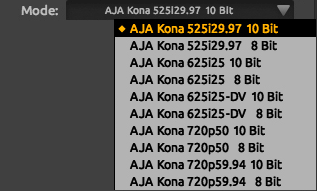
Frame Size
Shows the frame size being previewed, measured in pixels. The frame size is determined by the (Output) Mode that has been chosen.
![]()
Update While checkbox
When active, this checkbox updates the Video Out device as you interact with the Looks controls. The result is seeing the Looks color treatment on your Video Out device. The external device will not display interaction elements from Looks such as vignette circles.
![]()
Video Monitor Aspect Ratio pop-up
Resamples the output preview size to match the pixel aspect ratio of the Video Out device. The preview image is scaled proportionately to fit entirely on the device's 4:3 or 16:9 screen. Black letterbox is filled in as necessary.
Standard: Resamples to a standard 4:3 ratio.
Widescreen: Resamples to a widescreen 16:9 ratio.
