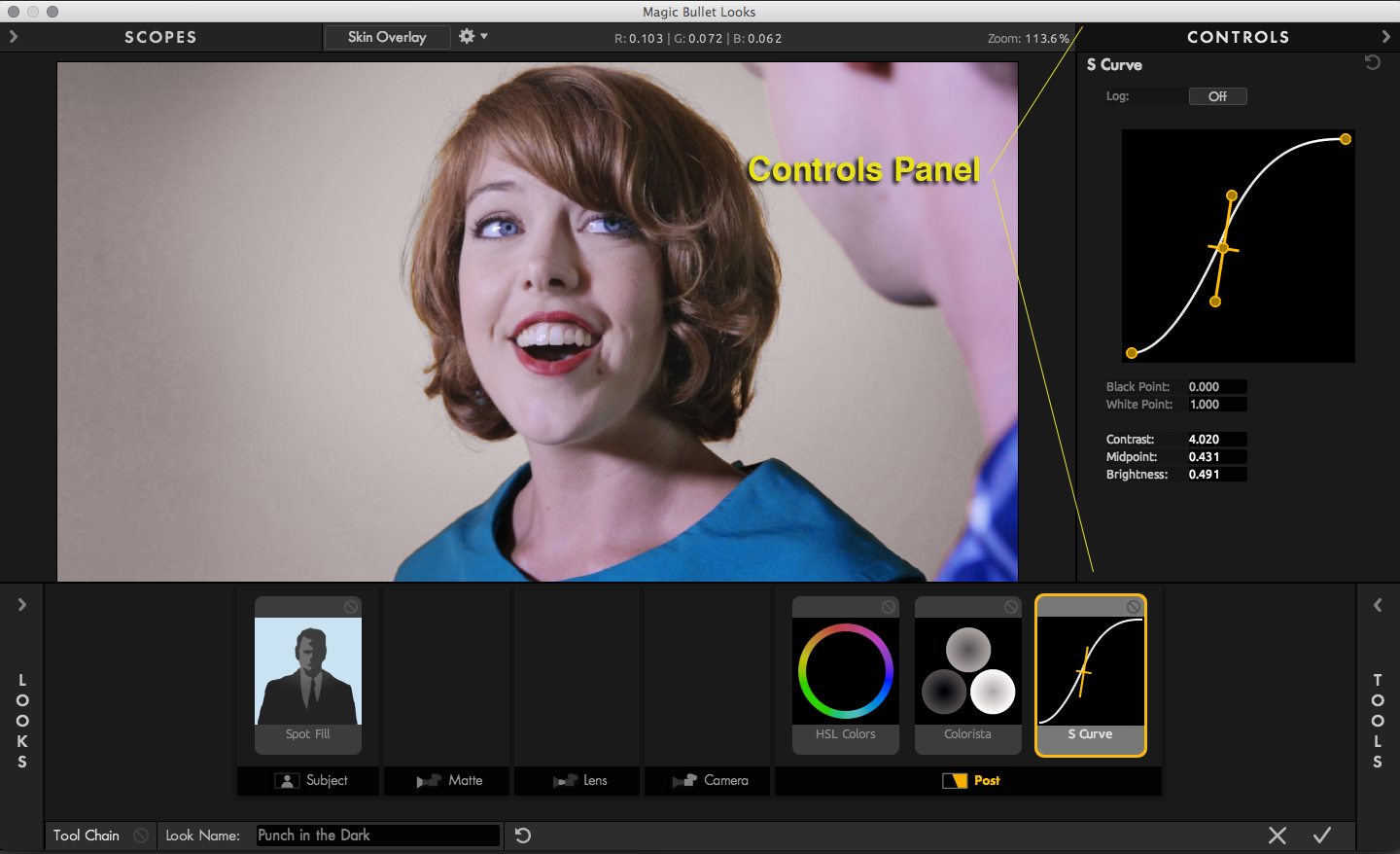
Controls Pane
Controls Pane is where the tool controls open. These controls and settings directly affect your image and create the overall look. Looks has a unique interaction called Trackball mode that lets you change tool settings by using keyboard keys like Tilde and Up/Down arrows.
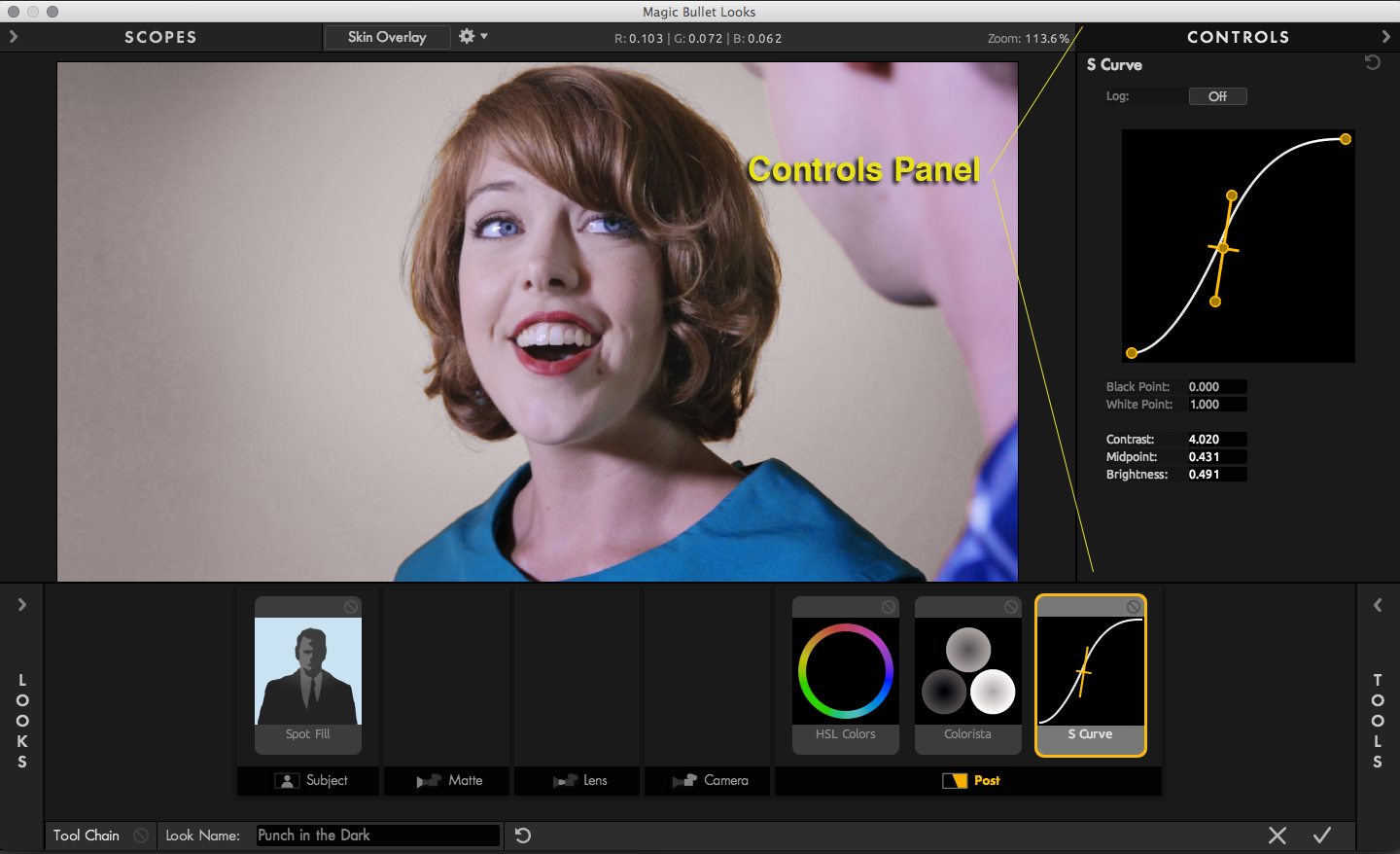
Trackball mode
Looks has a unique interaction mode called Trackball mode. This mode lets you edit the numeric values of a tool's controls with the touch of a trackpad, trackball, or mouse. Every control can be customized in Trackball mode, and a unique built-in mapping of the keyboard aids in moving between the controls as you edit their values.
The best way to explain Trackball mode is to show an example. Below, we use the controls for the Hue/Saturation tool.
Step 1. With the tool selected, press the Tilde key '~' (This key is next to the '1' key on US/Canadian keyboards)
|
Step 2. Press the Down arrow three times to select the Lift controls.
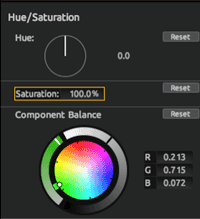
|
Step 3. Mouse or use a trackpad to push the center dot away from the reds toward blue.
|
Step 4. With the scroll-wheel, scroll down to change the luminance. Then press Return to exit the mode.
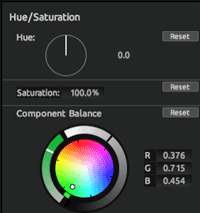 |
Trackball mode keyboard shortcuts
The following keyboard controls are used in Trackball Mode: