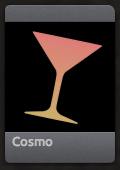
The Cosmo tool makes skin tones look their best by correcting the big, bad cosmetic flaws The Skin group has a pre-defined mask function which tells the controls to only work on colors that are close to proper skin tones.
This is a great tool to adjust when you have the Skin scope turned on. Cosmo lets you adjust the range of skin colors, while Skin scope shows you which areas of color are the correct skin color.
![]()
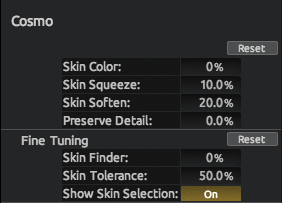
Skin Color: A hue offset for skin. Calculates what the skin tone is and lets you adjust its hue from green to red. This keeps skin from looking too orange/red or too blue/purple. Skin Color brings skin color into an acceptable range for what is considered skin color. Lower values shift the skin hues closer to magenta, which corrects any greenish or cool cast to the skin. Higher values shift the skin hues closer to green, which corrects reddish tone in the skin.
Skin Squeeze: Compresses the skin tones to be more uniform in hue. This 'squeezing' flattens the range of skin tones, making the skin look flatter, smoother and less blotchy. Higher values contract the color range, forcing any color that is close to a flesh tone to be a flesh tone. Lower values broaden the color range, which allows for a greater variation in skin hue.
Skin Soften: Applies skin smoothing. You can almost look at this control as an airbrush tool. The higher the value, the more the skin is smoothed. Be careful of very high values as too much softening will create a plastic or airbrushed look, which detracts from the natural appearance of skin.
Preserve Detail: Keeps high frequency detail in the area that the Fine Tuning selection identifies. Its purpose is to recover fine detail that may have been lost in the smoothing process. At high values, Detail does a sharpening pass. At low values, the image details get blurred slightly. Be careful of very high values as too much sharpening will detract from natural looking skin.
Skin Finder: Acts as a selection tool by finding a precise skin hue. Use Skin Finder to see what Cosmo considers a skin tone, and expand the range of colors that are identified as skin tones. Higher values expand the range of skin tone colors and therefore the area that is affected. Lower values contract the area that is recognized and affected.
Skin Tolerance: Broadens or contracts the skin tone area that is recognized by Skin Finder. Use Skin Tolerance to fine tune the range of colors selected by Skin Finder. Higher values expand the area that is affected. Lower values contract the area that is affected.
Show Skin Selection: Generates a gray matte over the parts of the image that are not recognized as skin tones. The gray matte lets you clearly isolate the skin area. Once you see your target area, you can use the Skin Finder and Skin Tolerance sliders to dial in an ideal skin selection for the Skin Soften effect.
![]()