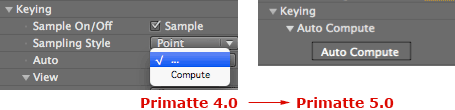
What's new in Primatte 5.1
Primatte Keyer was created for the professional artist, and version 5.1 wraps in more specialized tools for an industry that demands perfect composites. Get high quality keys for any color background with new features like Hybrid alongside dependable tools like Alpha Control. Two new View modes, Adjust Light and Hybrid Matte, help visualize the matte so you can accurately fill transparency holes and clean up edges. A reorganized interface makes it easier than ever to get the perfect key, leaving you more time for what you love most.
Auto Compute button
Perhaps the most important change is with Auto Compute. This function has moved from a menu item to an easily accessed button. Its algorithm has also been improved with the Smart Sample option. Now one click of the Auto Compute button will detect the back screen color, eliminates that color, and cleans up the foreground and background noise.
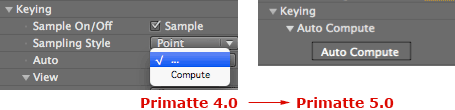
New controls in version 5.1
Primatte’s interface has been revamped with professionally designed buttons and better organization. We added helpful new controls in Primatte 5.1 to make your keying efficient. If you are used to the layout of Primatte 4.0, please read this section to learn about the UI changes.
Adjust Light On/Off: This checkbox artificially adjusts the lighting in your footage to give you a better key by eliminating the wrinkles and shadows in the background.
Smart Sample On/Off checkbox: This checkbox activates the new foreground detection algorithm in Primatte 5.1.
Adjust Light Foreground mode: New option in the Keying> View pop-up shows the effect of the Adjust Light mode, which gives you more control as you create your key.
Hybrid Matte mode: New option in the Keying> View pop-up shows the effect of the Hybrid controls in the Keying> Refinement> Advanced group.
Advanced group: This subgroup in Keying> Refinement holds infrequently used (but still important!) tools like Hybrid and Grain so your workflow is more streamlined.
New button icons: We redesigned the tool icons the for Select, Correct and Refine button groups.
Grain tools: We move the Grain tools from the Correction group into the new Refinement> Advanced group.