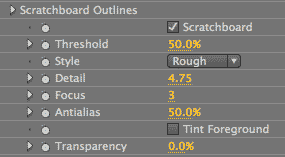
Roto Toon plug-in, Scratchboard Outlines group (NEW to v2.0)
Scratchboard Outlines creates an effect which resembles the traditional scratchboard printmaking technique. This is when you paint over a background, generally with a dark color, and then scratch selected parts away to create a high-contrast image. The effect also has something of a granular or film grain feeling, with granule size, density and contrast all being adjustable.
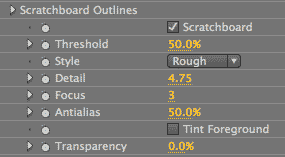
Scratchboard checkbox
Turned off by default. Turning this option on will activate the Scratchboard controls. This produces a granular high-contrast effect. Turning off the Scratchboard checkbox will give you standard Roto Toon color fields.



At left, original footage from ArtBeats Stock, www.artbeats.com. In middle, Scratchboard checkbox off. At right, Scratchboard checkbox on.
Threshold
Sets the relative overall size of light and dark regions. Threshold determines how dark the color has to be for that color to be replaced by the Scratchboard lines. Default value is 50%. Value range is 0 to 100.
By default, only the darkest-colored areas will be filled by shadow. As you increase the Threshold, lighter areas will start to be filled with the shadow. For images with dark backgrounds, you can easily create a dramatic effect by turning the entire background black.


Left to right: Threshold at 20 and 70. Style is Smooth. Higher values fill in lighter colors with the Shadow.


Left to right: Threshold at 20 and 70. Style is Rough.
Style pop-up
Style sets the look and feel of the Scratchboard granules (or 'particles'). The pop-up has two settings: Rough and Smooth. Rough causes the granules to be a bit larger, more frequent, and more randomly placed, giving the effect a more grungy, noisy feel.
Detail
Detail controls the granule frequency. Default setting is 4.75. Value range is 0 to 5. Lower values create fewer granules. The value is set high by default in order to populate the Scratchboard effect.



At left, Detail at 3, Style is Rough. In middle, Detail at 5, Style is Rough. At right, Detail at 5, Style is Smooth.
Focus
Focus controls the granule size. Default setting is 3. Value range is 1 to 30. Higher values make the granule size larger, which can create a very stylized effect.
For low settings of Focus, Scratchboard Outlines effects frequently look better with the Outline Blur group active and Use Main Blur turned off.



Left to right: Focus at 1, 10 and 20. Style is Rough.



Left to right: Focus at 1, 10 and 20. Style is Smooth.
Antialias
Antialias is a percentage slider for the final output that helps to tone down any jagged edges. Default value is 50%. Value range is 0 to 100.
An Antialias setting of 0% is very slightly faster, but otherwise the render speed is the same as at higher values. Sometimes an Antialias setting of 100% can look a bit blurry. If this is the case, just lower the setting a bit.
Tint Foreground checkbox
Turned off by default. Tint Foreground acts as an extreme Lightness control. Tint leaves the footage colors but wipes out darks. It was built to fill in the missing darks within Shadow outlines.
If Threshold is set to 0, the Tint effect will be applied to the whole image. If Threshold is at any other value, then the Shadows will show but its darkness will be affected by the Tint overlay.



At left, Tint on, Style is Smooth. In middle, Tint on, Style is Rough. At right, Tint off, Style is Rough.
Transparency
This sets the opacity level of the Scratchboard effect. The default is 0%, which is fully transparent. Value range is from 0 to 100. The higher the value, the more transparent the Scratchboard granules are. The lower the value, the more opaque they are.



At left, Transparency at 0 (default), 30 and 70. Style is Smooth.