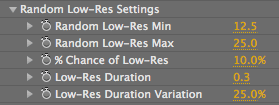
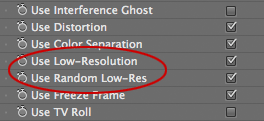
Low-Res Settings, Random Low-Res Settings groups
Low-Res setttings simulate incomplete data coming in through the holographic data stream. Two parameter groupsand two checkbox options contribute to the Low-Res effect.
The Low-Res group is enabled by the Use Low-Resolution checkbox. This makes the Holomatrix image look pixelated and chunky, as if there isn't enough data coming through.
The Random Low-Res group (which happens to be our favorite!) is enabled by the Use Random Low-Res checkbox. This parameter randomly generates low resolution frames to simulate that incoming/outgoing bad signal. When Random Low Res is enabled, the Holomatrix effect will randomly lose resolution at times. Let's look at how.
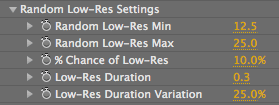
![]()
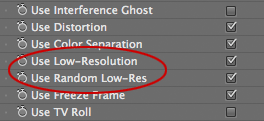
At left, the Low-Res and Random Low-Res settings. At right, the two Low-Res checkboxes.



At left, with Low-Res. In middle, without Low-Res. At right, without Holomatrix. Original footage courtesy of www.allbetsareoff.com
Low-Res Settings> Low-Res %
Sets the resolution for the video, making an effect that is pixelated and chunky. This parameter is activated by checking the Use Low-Resolution checkbox.
Default setting is 25%. Value range is 0 to 100, measured in percentage. Higher values show more pixels, which makes the footage sharper. Lower values show less pixels, which makes the footage more pixlated. A setting of 25% shows a quarter of all pixels in the footage; i.e., every 4th pixel. At 100%, all pixels are showing and the image does not look pixelated.



Left to right, Low-Res % at 10, 25 (default) and 50%.
Random Low-Res Settings> Random Lo-Res Min
Sets the minimum possible resolution value. This is the lowest the resolution will go during the occurrence of a Random Lo-Res frame. Default setting is 12.5. Value range is 0 to 100. Higher values set a higher mimimum resolution.
Random Low-Res Settings> Random Lo-Res Max
Sets the maximum possible resolution value. This is the highest the resolution will go during the occurrence of a Random Lo-Res frame. Default setting is 25. Value range is 0 to 100. Higher values set a higher maximum resolution.
How Low-Res % works with Min/Max
Let's talk about how Random Low-Res Min and Max work together. A great example is if we set Min to 12.5% and Max to 25%. When the Random Low-Res effect appears, it will have a resolution between 12.5% and 25% of the original footage.
Min and Max are also affected by the Low-Res Settings> Low-Res %. No matter what your Random Low-Res Max value is set to, the effect will never generate a resolution higher than the Low-Res %. Let's say your Low-Res value is set to 17%. Even if your Random Low-Res Max is set to 25% (higher than the Low Res value), the efect will still only have a maximum output of 17% resolution.
Random Low-Res Settings> % Chance of Low-Res
Determines how likely a given block of time will have a Low-Resolution appearance. (That block of time is set by the Low-Res Duration parameter.) Default setting is 10%. Value range is 0 to 100, measured in percentage. Higher values mean the low resolution appearance will be more likely to occur.
Random Low-Res Settings> Low-Res Duration
Determines the length of time for random blocks of Low-Resolution. Default setting is 0.3. Value range is 0 to 5, measured in seconds. Higher values mean the amount of time is longer.
Random Low-Res Settings> Low-Res Duration Variation
Determines how much a Low-Resolution block of time can vary in length. Default setting is 25%. Value range is 0 to 100. Higher values make a greater variation in length of time.