Frame Rate Settings group
This page discusses the Use Random Frame Rate checkbox and the Frame Rate parameter group. In the group, the key parameter is Frame Rate. The other parameters apply randomness settings to the Frame Rate. These functions are intertwined but applied separately.
NOTE: A frozen frame in an amination is difficult to show in a still image manual, so there are no sample images to accompany the descriptions on this page.
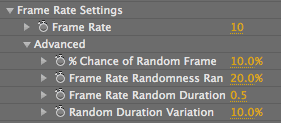
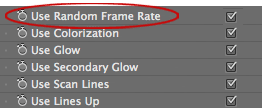
At left, the Frame Rate settings. At right, the Use Random Frame Rate checkbox.
Frame Rate
Sets the playback frame rate for the hologram footage. Default setting is 10. Value range is 0 to 120, measured in Frames Per Second (FPS).
This setting affects the number of frames shown per second, not the footage playback rate. Higher frame rates show more frames per second. Lower frame rates show fewer frames per second. When your frame rate is less than your original footage's frame rate, some frames are not shown, while others are repeated.
This parameter also affects the frame rate of the various Holomatrix effects in exactly the same way. For example, the motion of Lines Up and Lines Down are affected by Frame Rate. The speed of the line motion is not affected; only the playback rate of the effect is changed.
Working with Multiple Frame Rates
We said that the Frame Rate parameter controls the frame rate of the original footage and the effects. This is true, unless your footage and composition have different frame rates. Then using Holomatrix's Frame Rate gets complicated because you are dealing with three frame rates. (That would be the footage frame rate, the composition frame rate, and the Holomatirx Frame Rate.)
Click here to read a more detailed explanation at the bottom of this page. If you don't want to read that Technical Note... Bottom line is that we recommend setting your imported Holomatrix footage to the same frame rate as the Holomatrix composition! (Or vice versa.) That way, you are only dealing with two frame rates: the footage frame rate and the Frame Rate parameter.
Use Random Frame Rate checkbox
This checkbox turns on the ability to randomly change the frame rate of the orginal footage. The base frame rate is based on the Frame Rate value. Use Random creates a randomization of the frame rate. It also activates the Randomness parameters in the Frame Rate Settings group.
For example, let's say the Frame Rate is set to 10 FPS. The Randomness params in the Frame Rate group> Advanced settings will randomly assign a different frame rate through percentages. This gives the visual feel that the communication is intermittenty going bad, which can add to the overall effect.
% Chance of Random Frame Rate
Determines the chance of a random frame rate occurring. Default setting is 10%. Value range is 0 to 100, measured in percentage. Higher values increase the chance of a random rate.
Frame Rate Randomness Range (%)
Determines how much the random frame rate can vary from the set Frame Rate value. Default setting is 20%. Value range is 0 to 100, measured in percentage. Higher values increase the amount of varience in frame rate.
Frame Rate Random Duration
Determines how long a random frame rate can last. Default setting is 0.5. Value range is 0 to 200, measured in seconds. Higher values increase the length of the random rate.
Random Duration Variation
Determines how much the random frame rate duration can vary. Default setting is 10%. Value range is 0 to 100, measured in percentage. Higher values increase the chance of a random duration.
Technical Note for Frame Rate
The Frame Rate parameter controls the frame rate of the original footage and the effects. However, if your imported footage and the composition have different frame rates, then using Frame Rate gets complicated because you are dealing with three frame rates. (That would be the footage frame rate, the composition frame rate, and the Holomatirx Frame Rate.)
Techincally, Frame Rate is not altering the footage frame rate. It is altering the composition frame rate. This is because when you apply Holomatrix to a layer, in order to run properly, Holomatrix pre-composes the footage at the same frame rate as the original comp. If your footage is 25 FPS but the comp is 30 FPS, then Frame Rate is playing with the 30 FPS settings of the comp (and pre-comp), not the footage's 25 FPS settings.
Normally in After Effects, if your footage runs at 15 FPS, but your comp runs at 30 FPS, then every frame of your footage is played back twice to fill in the gaps between frames. If you use Holomatrix's Frame Rate controls, and set the Frame Rate to 10 FPS, then you are making that 30 FPS comp behave like a 10 FPS comp. That means 2 out of every 3 frames is dropped.
Normally when your footage is 30 FPS, and your comp is 10 FPS, this means the comp is dropping every 2nd and 3rd frame. This will make the footage play evenly. However, this means that your 15 FPS footage will first double every frame (to fill the 30 FPS comp), and then drops every 2nd and 3rd frame (as 2/3rds of the comps frames are discarded). So some frames will be doubled while others will be dropped, depending on where they fall in the timeline.
Working with 3 frame rates is not ideal unless you are trying to simulate bad reception, because you are alternating between repeated frames and dropped ones. Bottom line is that we recommend setting your imported Holomatrix footage to the same frame rate as the Holomatrix composition! That way, you are only dealing with two frame rates: the footage frame rate and the Frame Rate parameter.