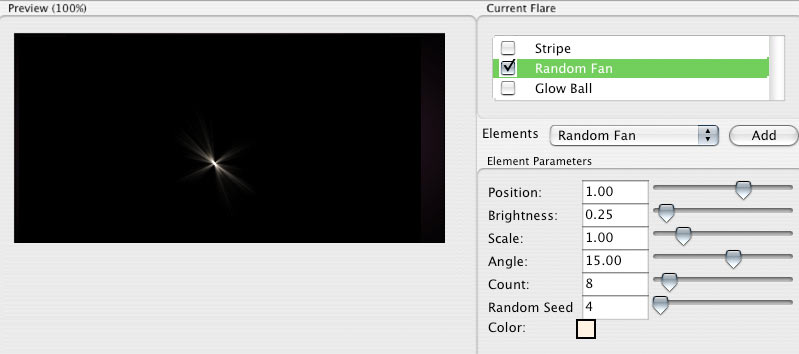
Element: Random Fan
Random Fan generates an asymmetrical fan of spikes with many radial lines. This is similar to the Poly Spike Ball element but with sharper, thinner lines.
TIP: In some cases, especially with very dense lines, Random Fan creates moiré patterns and other artifacts. To deal with these unwanted affects, you can apply a Blur (via Photoshop’s built-in filters) to the Photoshop layer after KLF Photo renders. Otherwise, try adjusting the Count parameter downwards to reduce the likelihood of these patterns. Also, Random Fan can take awhile to render. If you really crank up the Count parameter, expect that it will take a minute or two to render, especially at large file sizes.
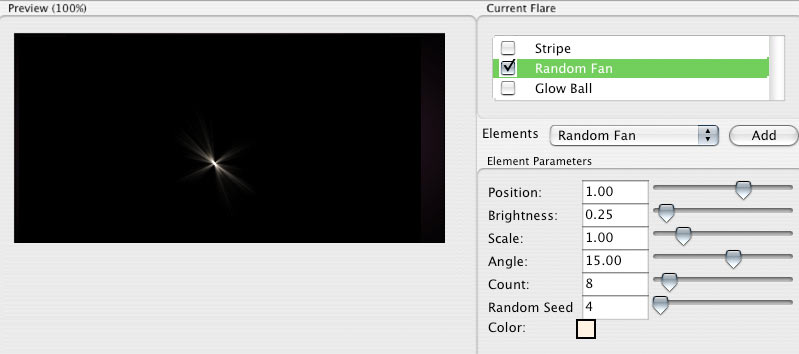
Position
Sets the location of the Random Fan element. The position is always along a line that passes through both the center of the image and the light source. Alternately, you can click inside the Preview Window and reposition the element with the cursor crosshair.
A value of 1 sets the element at a light source. A value of 0 sets the element in the center of the composition frame. A value of -1 sets the element on the opposite side of the frame from the light source.
Brightness
Sets the brightness of the spiked ball. High values make the element brighter. Low values make the element less bright and more transparent.
Brightness and Scale work together to scale the spikes and either make them thick and bright (high Brightness) or thin and long (low Brightness). By varying these two controls, you can get many different looks out of this element.
Scale
Sets the size of the spiked ball. High values make the element larger.
Angle
Sets the angle of the rays by rotating the spike ball. Essentially, Angle decides where the points of the spikes sit. High values rotate to the right. Low values rotate to the left. The Fan responds to the Angle control with a subtle shimmering of the lines.
Count
This increases the number of spikes. High values create more spikes.
It’s usually best to limit Count to a relatively small number (50 or so) and not crank the brightness up too much. If you have too many bright lines, you will see moiré patterns. If you are trying to create an ‘artsy’ effect that might be fine but for trying to simulate real lights, it’s an unwanted artifact.
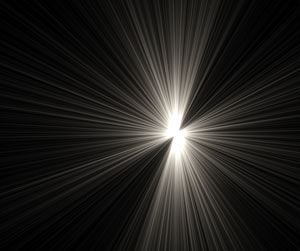
![]()
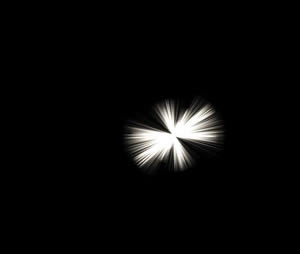
At left, Brightness set low, Scale set high, Count at 50.
At right, Brightness set medium, Scale set low, Count at 10.
Random Seed
The random seed varies the look of the Random Fan element. It sets a seed value for the randomness of the attributes.
Color
Sets the color of the Poly Spike Ball. Default color is pale yellow.