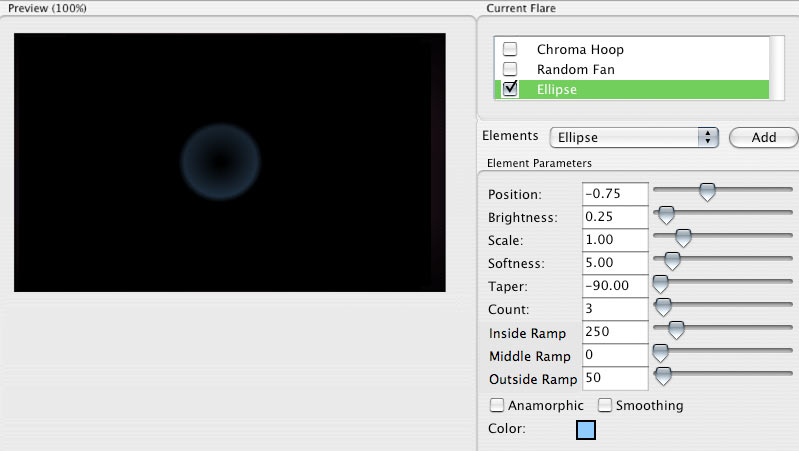
Element: Ellipse
Ellipse is like the Disc element, except that the shape is elliptical, not perfectly circular. In general, the glow at the light source is circular and reflected elements are elliptical.
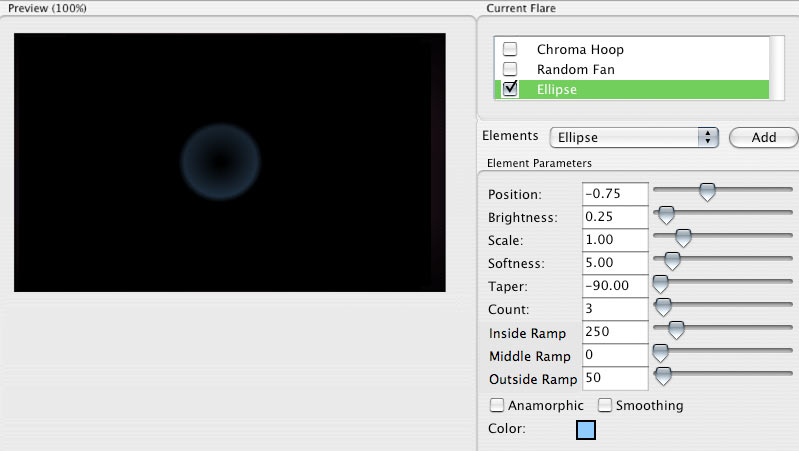
Position
Sets the location of the Ellipse element. The position is always along a line that passes through both the center of the image and the light source. Alternately, you can click inside the Preview Window and reposition the element with the cursor crosshair.
A value of 1 sets the element at a light source. A value of 0 sets the element in the center of the composition frame. A value of -1 sets the element on the opposite side of the frame from the light source.
When the ellipse is at the center of your composition frame, it is completely solid. As you move the ellipse’s position towards the edges of the frame, the ellipse starts to fade out. You can increase the Brightness parameter to keep the ellipse more solid.
Brightness
Sets the brightness of the Ellipse. High values make the element brighter. Low values make the element less bright and more transparent.
Scale
Sets the size of the Ellipse. High values make the element larger.
Smoothing checkbox
Turned off by default. When this is checkmarked, the Softness parameter is active and the Ellipse will take on a softer, blurred look. The amount of blurring that is applied is controlled by the Softness parameter.
Softness
Active when the Smoothing checkbox is turned on. Softness softens and blurs the Ellipse. The higher Softness is set, the more the softness extends and creates a soft ‘sphere’ of light.
Taper
Essentially sets the radius of the ring of the ellipse. High values make the radius larger and more diffuse. (This effectively seems to 'hollow' the interior of the ring.)
Taper is very connected to the Softness parameter. If there is no Softness, Ring Taper just expands or contracts the inside boundary of the elliptical ring. As you increase Softness, the Ring Taper also sets the outer boundary for the feathering. The center of the feathered ring becomes greater as the feathered edge extends outward.
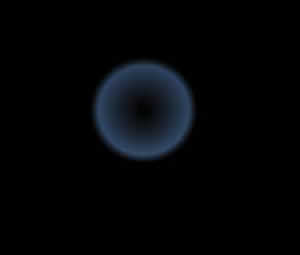
![]()
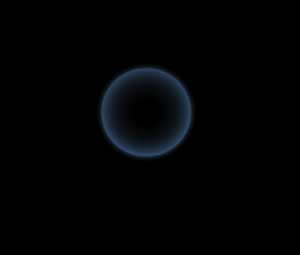
At left, Taper set low. At right, Taper set high. Smoothing (and Softness) off.
![]()
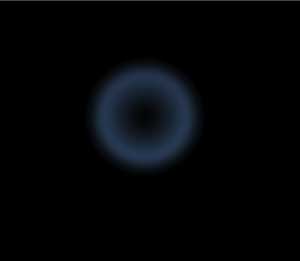
At left, Taper set low. At right, Taper set high. Smoothing on and Softness set high.
Count
This expands the inner circle of the ellipse, creating a transparent hole in the center. High values make the inner circle look larger and thicker. You can create do something similar by adjusting Inside Ramp, but the Count sets the baseline, or starting point, for Inside Ramp.
TIP: By adjusting Count instead of Inside Ramp, you can create a hard edged inner circle. If you use Inside Ramp to create the transparent center, you will always have a soft edge.
Inside Ramp
A 'ramp' means going from transparent and ‘ramping up’ to fully opaque. You will see a smooth gradient of color going from barely visible to a solid color.
The Inside Ramp defines how big this ramp is coming out from the center of the disc. The larger the value, the larger the soft area going up from center to the mid-point of the ring.
TIP: If Inside Ramp is set to 0 and Count is larger than 1, there will always be a solid center or a hard edge on the inside of your ring.
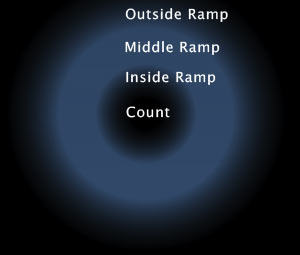
Diagram of the Ellipse.
Middle Ramp
This option is not really a ramp. It sets the width of the band between the Inside Ramp and Outside Ramp. If Middle Ramp is set to 0, then you will see a thin, bright band of color defining the transition of Inside to Outside. Otherwise, you’ll see a band of solid color. The larger the value of Middle Ramp, the thicker that band of solid color will be.
TIP: Usually the Ellipse looks like a shaded sphere, with soft edges everywhere. By setting Center Offset to 1 and Inside Ramp to 0, setting Middle Ramp to any value larger than 0 will result in a thick, solid color disc.
Outside Ramp
At the default settings, this option sets the radius of the Ellipse. However, as soon as you have anything in the center, this simply determines how far beyond the Middle Ramp area it takes to fade back to complete transparency. High values make the outer edge of the ellipse larger and more feathered.
Outside Ramp is the inverse of the Inside Ramp, as Outside goes from a solid color and ramping down to transparency. This creates a halo around the Disc.
Anamorphic checkbox
Use this to create a wide elliptical element or a circular elliptical element. Turned off by default. When the checkbox is checkmarked, the Ellipse is elliptical. This simulates a common aspect of using anamorphic lenses in cinematography in which light reflections in the lens appear elliptical. When the checkbox is off, the element is round, since light reflections appear round in spherical cinematography.
Color
Sets the color of the Ellipse. Default color is blue.