Export - Animation tab
The Animation can be found at the bottom of the .Obj Export dialog...
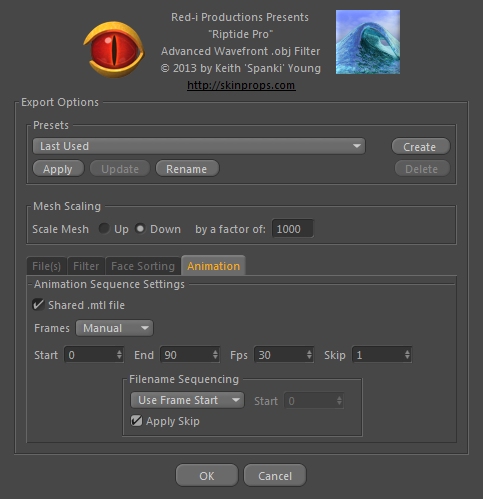
...this tab is only enabled when the Export mode is set to "Animation Sequence" and is used to specify how the animation frames should be saved.
When the Export mode is set to "Animation Sequence", the Export process is as follows:
- A dialog will open to let you choose a path to save the animation sequenced files to.
- The scene will be set to the "Start" frame and the first .obj file will be written, using the name of the scene as the filename, with the "Start" sequence number (set in the lower "Filename Sequencing" section) appended, like so: "scene_name_000000.obj".
- The scene will then be incremented and animated to the next frame (the "Skip" value will be added) and the next .obj file will be written, with the next sequence number appended (ie. "scene_name_000001.obj" if the "Skip" (increment) value is 1).
- This process will continue until the "End" frame is reached (the End frame is also exported, if it falls on within the confines of the Skip value).
...that is the general process, but there are some additional details and options worth covering in more detail.
At the top of this tab is an option labeled "Share .mtl file". If the materials are not changing between animation frames, then there's no need to write out a .mtl file for each frame. If you enable this option, a common .mtl file is written out with the first frame and subsequent .obj files will reference that shared file.
The "Skip" (or increment) value was already mentioned above... if you've got a 400 frame animation, you might want to do a test-run first, just writing out every other (or every 10th or whatever) frame. This value lets you do that. As far as the sequence number appended to each .obj file, that number increments by 1 by default, but you can choose to apply the same Skip value instead. You can also "Use Frame Start" as the first sequence number, or set it to "Manual" mode and set the filename sequence start value independently.
NOTE: The Start, End and Fps values can vary from scene to scene, so these values are NOT stored with the Presets. When the dialog opens, they will be initialized to the values from the scene. On a related note, the Skip value is dependent on the Start and End range (the plugin limits you to writing out at least 2-3 frames), so it is not stored with the Presets either - unless you always just save all frames set up in the scene, you'll need to set these each time.